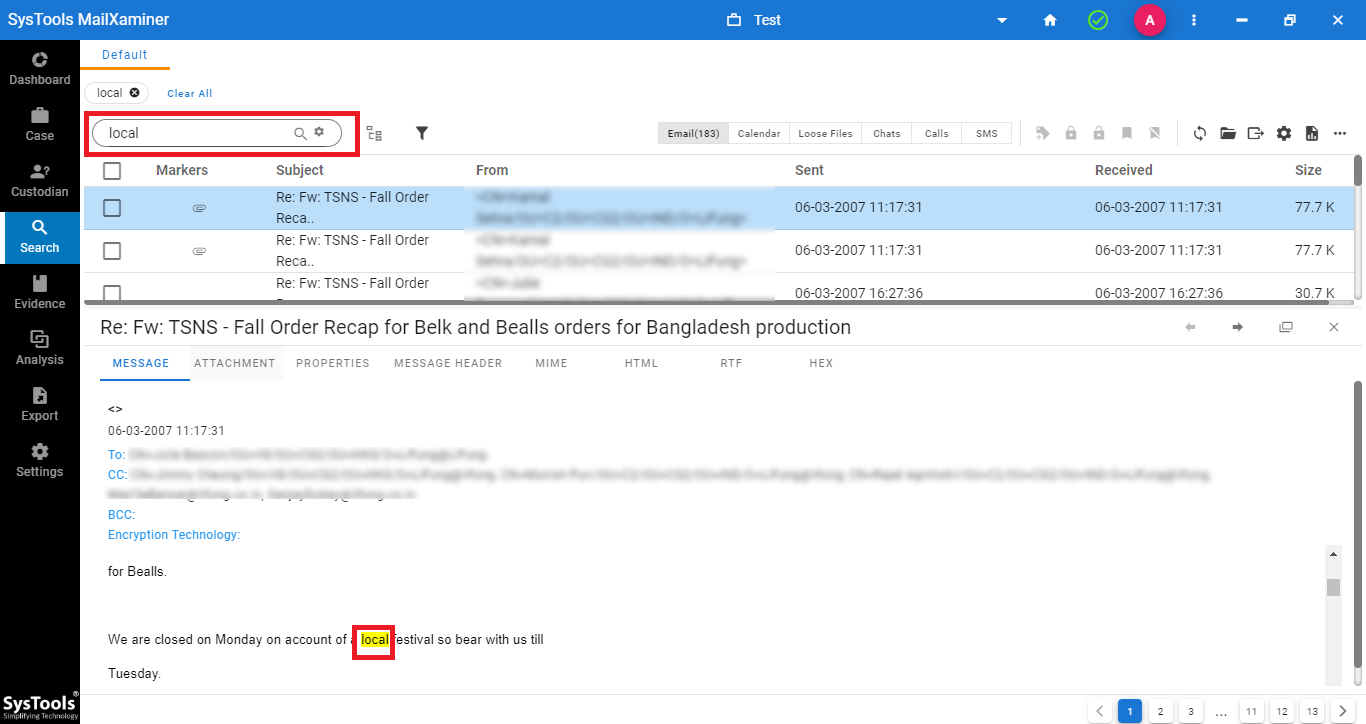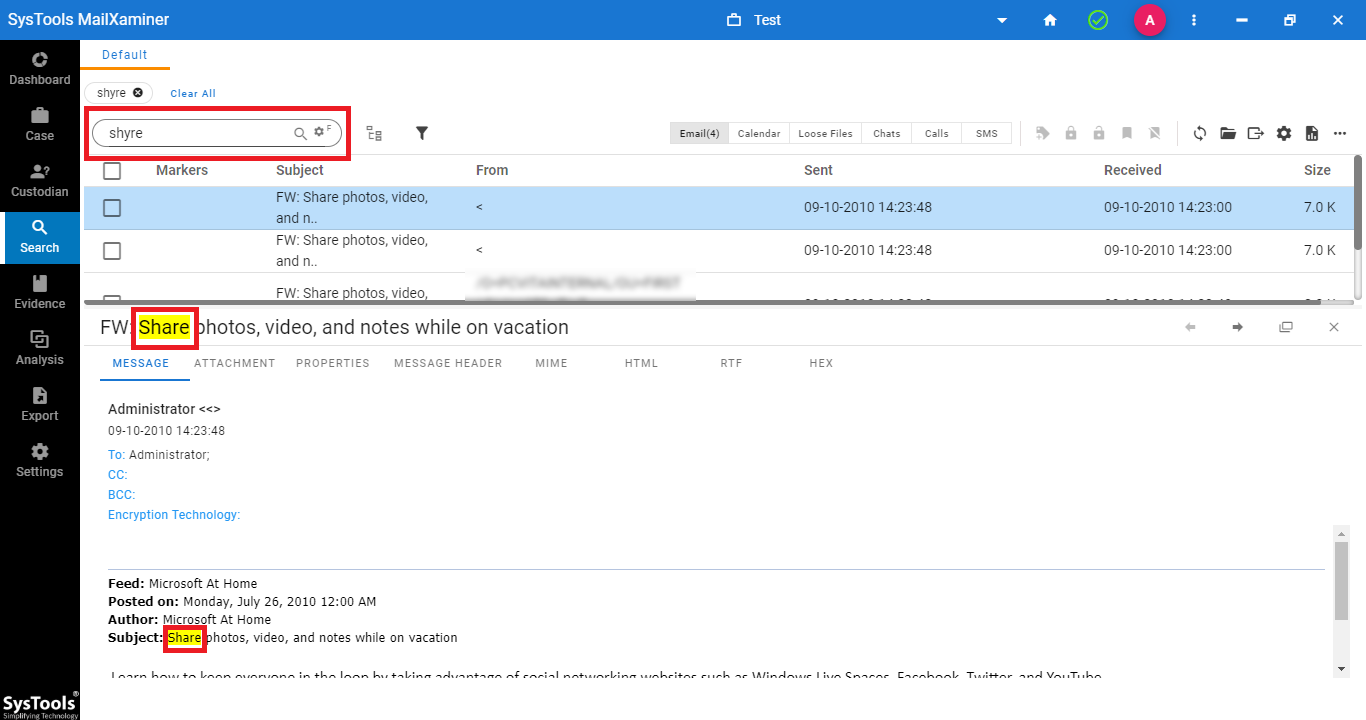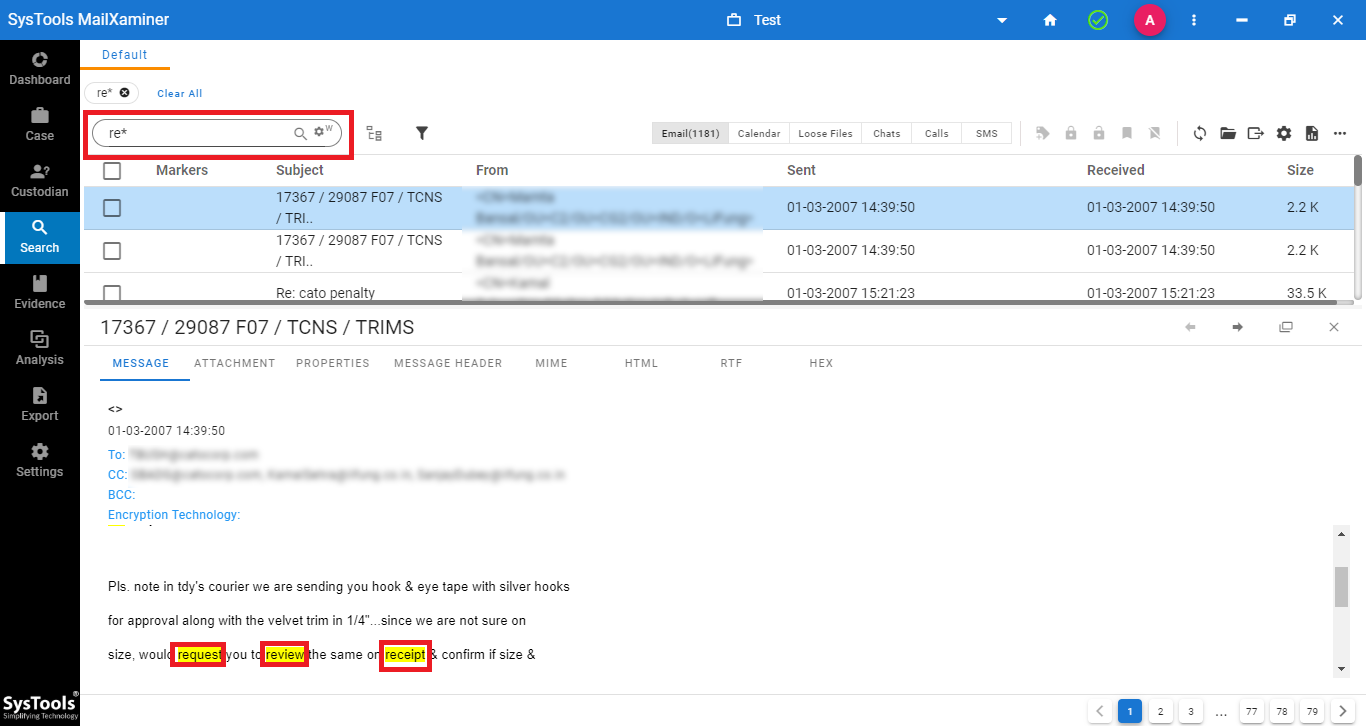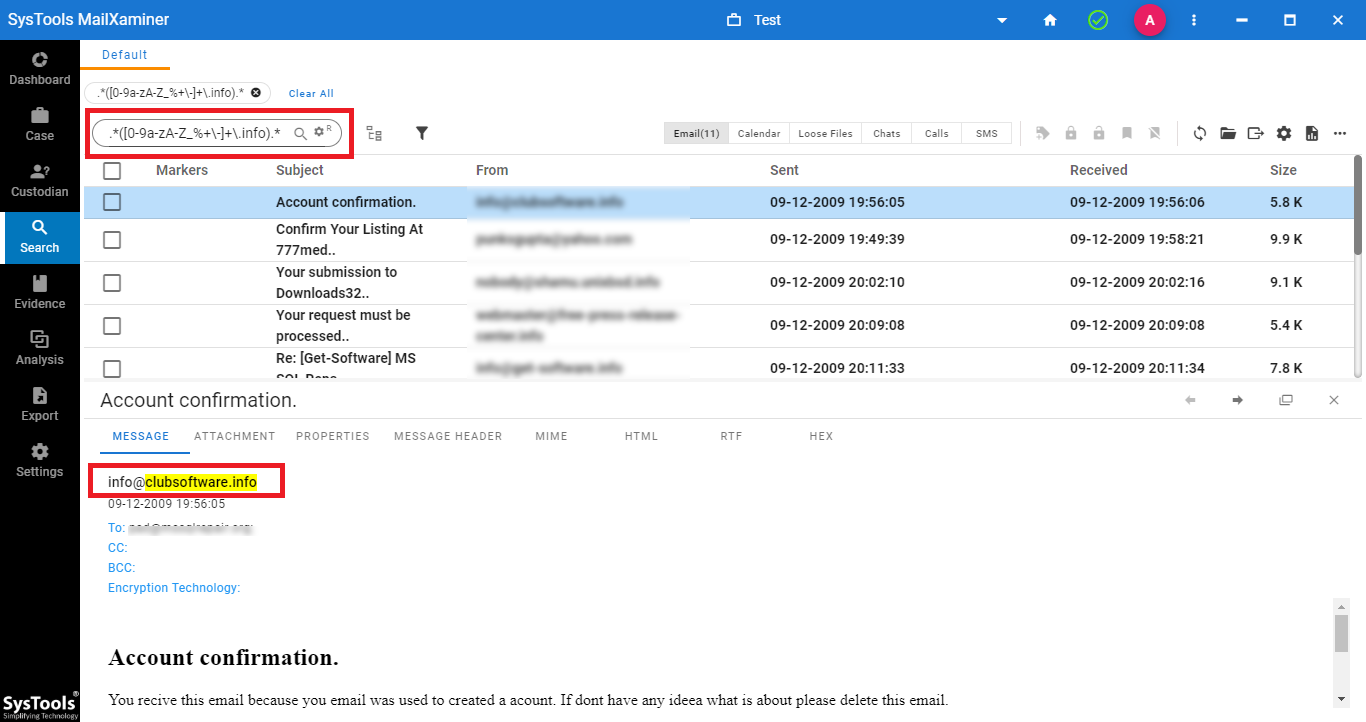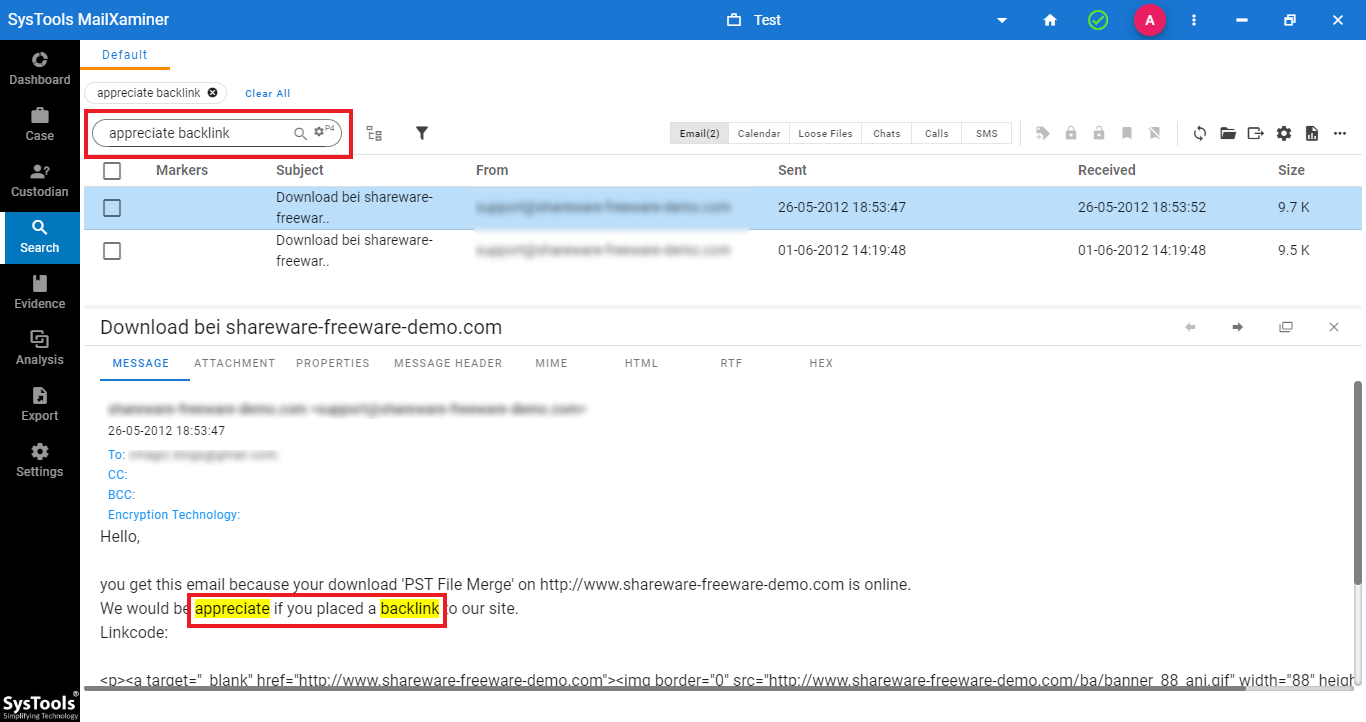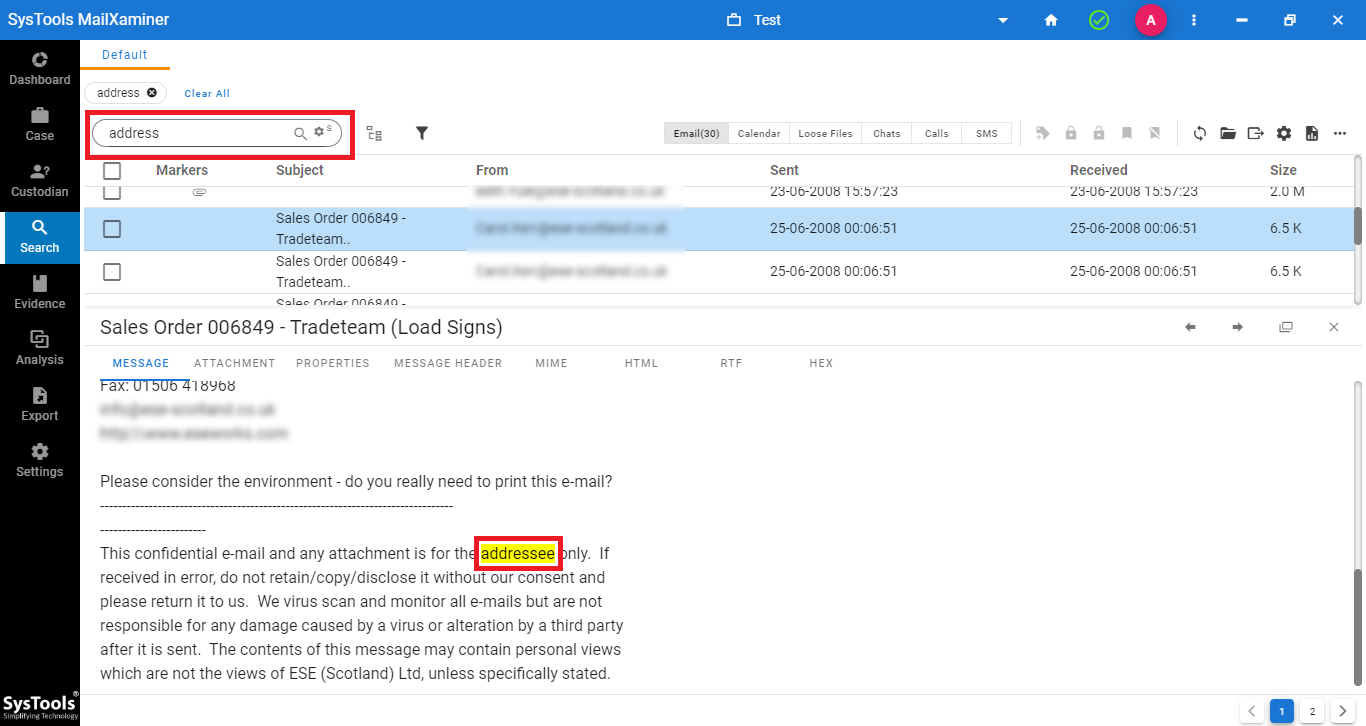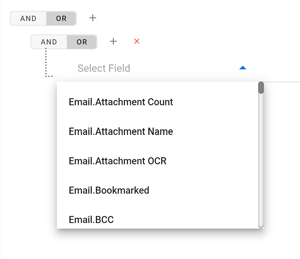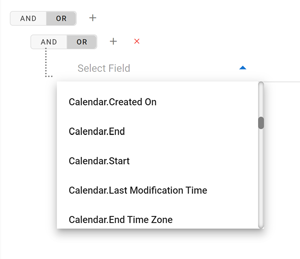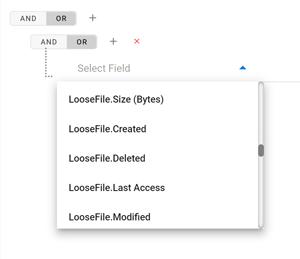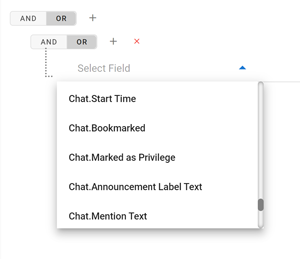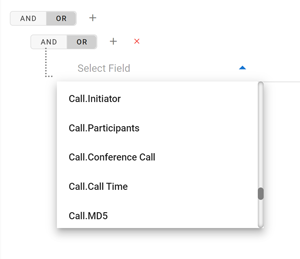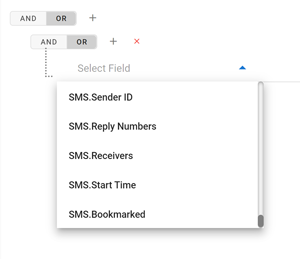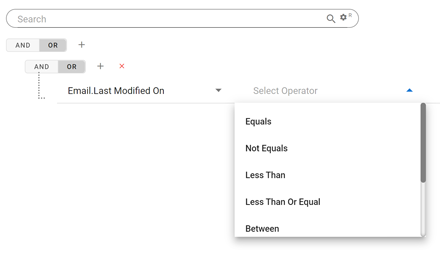Uncover the Evidence
Powerful Forensic Email Search Mechanism
Dive Deep into Email Forensics with MailXaminer's Keyword Search
Efficiently Locate Relevant Evidence
MailXaminer search allows investigators to quickly and accurately locate specific keywords or phrases within email data, enabling efficient identification of relevant evidence crucial to forensic investigations.
Uncover Communication Patterns
By utilizing Search Tab, investigators can identify communication patterns, connections, and relationships among individuals involved in a case. This helps in building a comprehensive understanding of the context and potential motives behind the communication.
Identify Key Players and Entities
Conducting keyword searches in email forensics enables investigators to identify key individuals, organizations, or entities involved in a case. By focusing on specific keywords related to these entities, investigators can trace their activities, relationships, and potential involvement in unlawful or suspicious activities.
Detect Concealed Information
Search Mechanism in email forensics can uncover hidden or disguised information within email conversations. By searching for specific keywords or terms, investigators can reveal covert discussions, coded messages, or attempts to obfuscate critical information.
Validate Suspicions and Allegations
When suspicions or allegations arise, keyword search provides a means to validate or refute them by searching for specific keywords related to the alleged activities. This helps in establishing concrete evidence to support or dismiss claims.
Streamline Investigation Processs
Implementing keyword search in email forensics streamlines the investigation process by narrowing down the volume of data to be analyzed. By focusing on relevant keywords, investigators can efficiently filter out irrelevant information, saving time and resources while maintaining the integrity of the investigation.