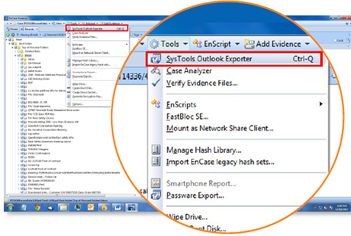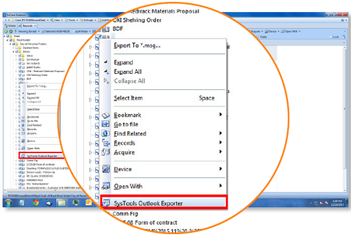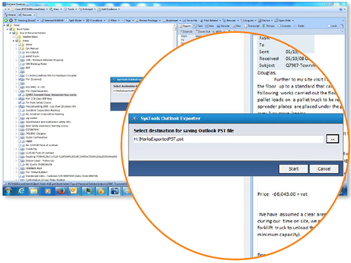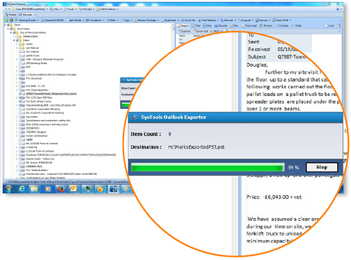"Outlook Exporter" is an Encase plug-in which allows the digital forensic investigators to export mail records found in Encase forensic tool into a Microsoft Outlook PST format file, WITHOUT the need of installing Microsoft Outlook on the machine.
The plug-in is also packaged along with "Outlook Viewer", that allows the investigators to view the exported PSTs in an Outlook friendly manner, again WITHOUT having Outlook installed in their local machines. It supports MS Outlook versions 2013, 2010, 2007, 2003 and 2000. With this plug-in, the digital forensic investigation teams can enhance the power of EnCase in making their investigation faster.
Following are the Installation Steps for Outlook Exporter Plugin:
Launch the installer and accept the EULA:
- Proceed Installation
- Accept the EULA
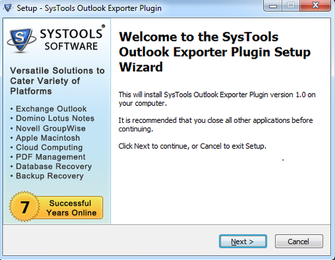
Select the destination directory to install the plugin. This path should be the Encase installation folder path.
- Select the EnCase Installation Path
- Installation: Confirm Installation
Select the destination directory to install the plugin. This path should be the Encase installation folder path.
- Installation Status
- Finish Installation
On the installation completion window, once you hit on finish there will be couple of batch files which will automatically be executed thus completing the installation process.
Enable the plug-in by running the Enpack file from the " Outlook Exporter" from the installation folder through Encase.
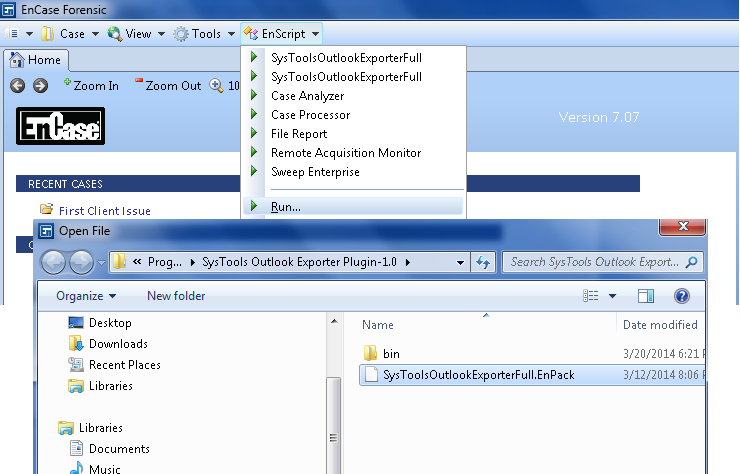 loading="lazy"
loading="lazy"
How to Use Plugin?
After loading the email related data and analyzing them using Encase v7, Investigators can then use the SysTools plug-in to export the emails to PST file. Once the emails are analyzed then follow the given below simple steps.
After loading the email related data and analyzing them using Encase v7, Investigators can then use the SysTools plug-in to export the emails to PST file. The Exported PST file can be viewed with SysTools Outlook viewer.
Select the desired mails to export and click on "SysTools Outlook Exporter" option. Select the destination path where the Microsoft Outlook PST file needs to be created.
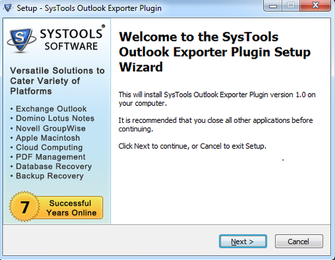
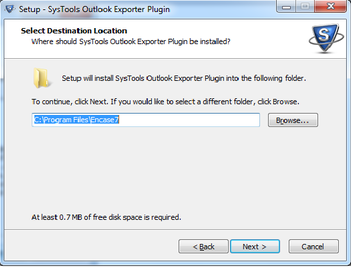
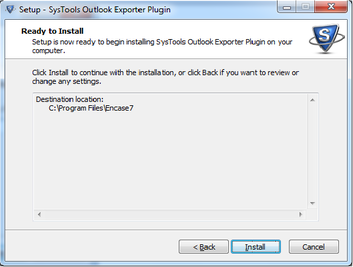
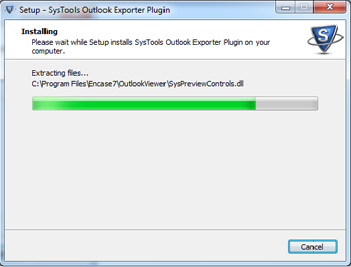
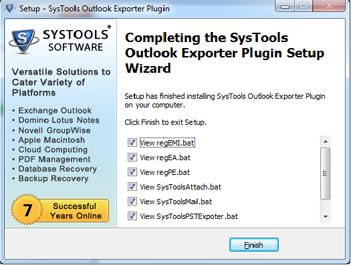
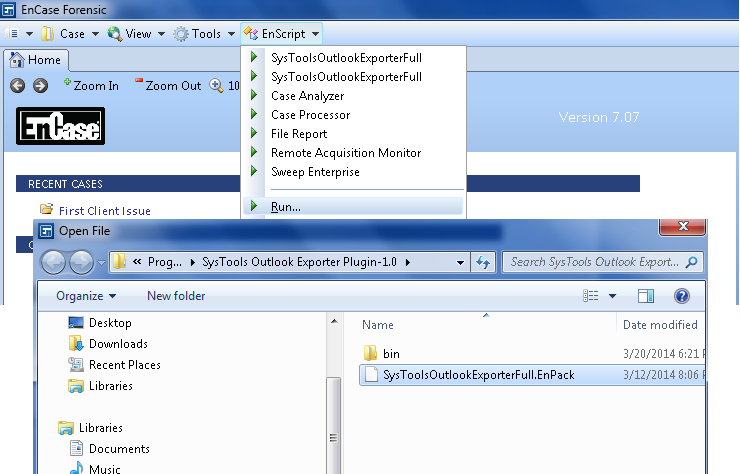 loading="lazy"
loading="lazy"