Extract Outlook PST Email & Attachment Header to CSV File Format
CSV (Comma Separated Values) is a file format for tabular data storage in plain-text form. CSV files can be made inside a text editor or with end-user-written scripts. However, most of the time MS Excel or spreadsheet programs are its originator. Here, a secure and effortless method is mentioned to export PST files into CSV file.
CSV File format is also used in digital forensic investigation to save the header of mail files of the different email client. Since Outlook Emails Client is a popular email client used to message communication and stored its information in .pst file format.
In the Forensic investigation, the examiner needs to extract header file details such as “Source File, Folder Path, RemoteID” to find evidence. A CSV file is better suited for this process. For this extraction process, a digital forensic tool will be used.
Benefits Associated with Export Outlook Email Headers to Excel Process
Comma separated lists have any number of records in the table, separated by line breaks. Each record contains fields, usually separated by comma or tab & all records have a similar sequence of fields.
- Human readable format & can deal with most of the existing applications.
- CSV files are smaller in size & thus, easy to share header details across the network or web.
- Attempt a large database transfer between programs.
- Manual editing is possible in required cases.
- Information is represented in a compact manner where column title is defined only once, unlike XML
- Headers can be handled in a faster manner & it is easy to parse them.
- Files are not limited to a particular character set & use sets like ASCII, Unicode, EBCDIC etc.
Extract PST Header Details for Selected Mails & Attachments.
Microsoft Outlook PST file can be view and examine using the Digital Forensic Tool. Through the export option of the email investigation tool, users can convert PST file into CSV file format which contains the header details of the selected file. Follow the given processes to export the Outlook PST file into CSV file format.
Examine Outlook PST File
Use this software to open PST and change it to CSV without any Outlook installation. This feature provides different views of emails, enabling an accurate and complete examination.
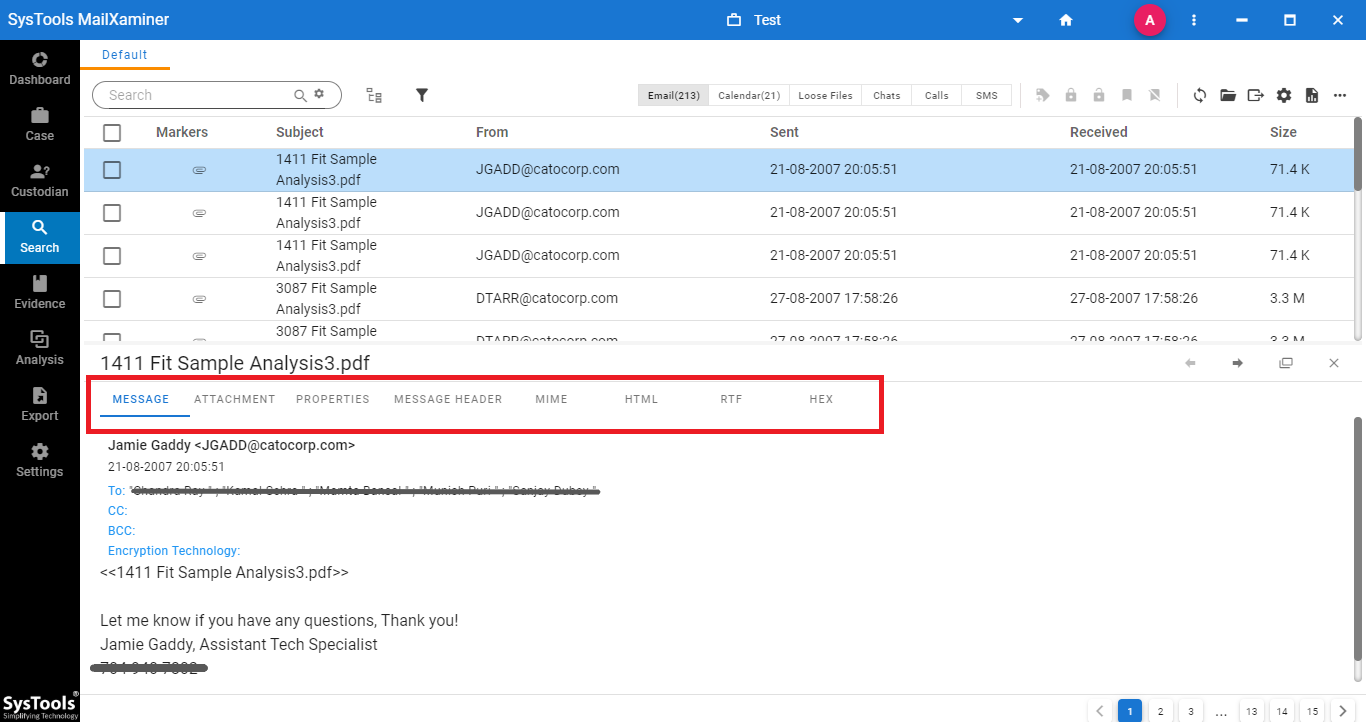
Selecting Specific Emails to Export PST File Into CSV File
The software provides an option to export the specific email header details into CSV format by selecting the desired email stored in PST file format.
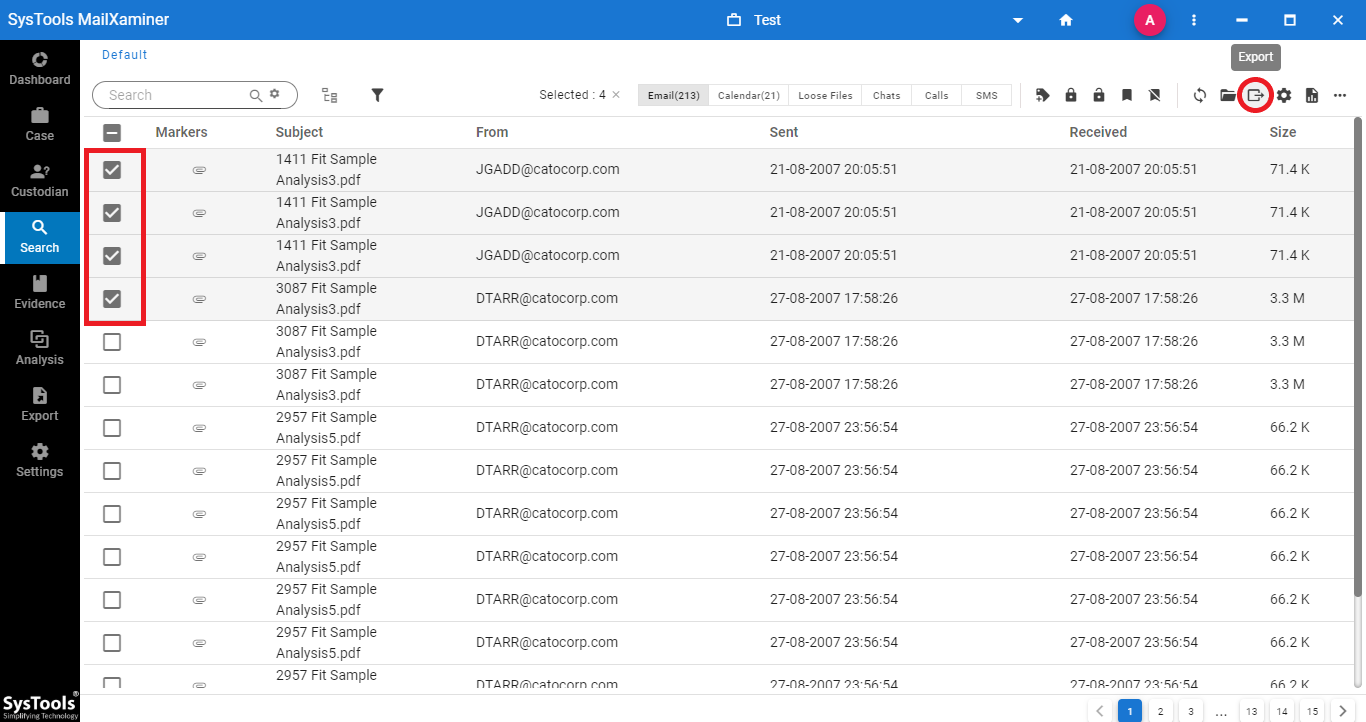
Export Options
After selecting the Desired Emails file stored in Outlook PST File, now use CSV(only Headers) option to export it.
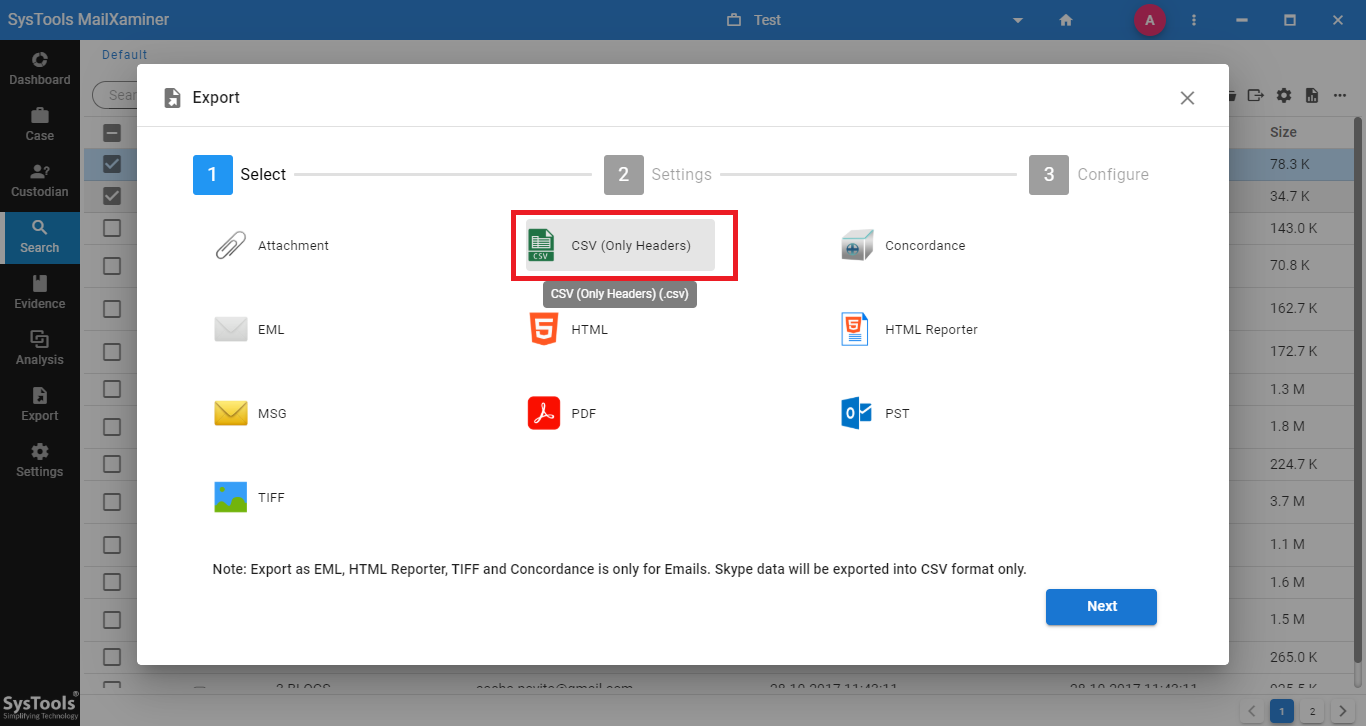
Convert PST File into CSV File with Entire Folder Selection
Export header details of the complete Mailbox folder items in a CSV file by using Export. Moreover, you can follow the processes given below to perform the export of entire folder of PST file into CSV file format.
Bulk Export Option For Email Export
Instead of exporting particular emails, some cases demand to export the entire folder. In such situations, users are provided with the option to export data in bulk. Use the Export button to get the data out.

Save Complete Mail Folder Details in Bulk
For bulk conversion of Outlook PST files into CSV file format, folder selection can be done in the software. After selecting the desired folders which contain Outlook file use CSV(only Header) option to export it.
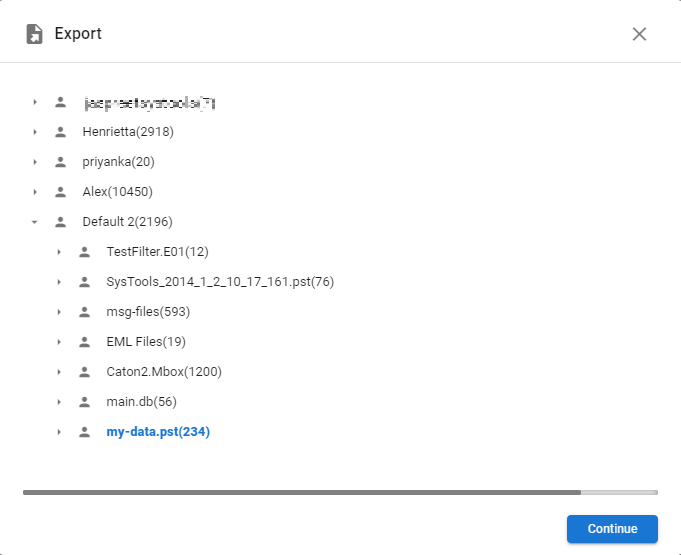
Export Emails Meta-Details
The tool provides additional features during the exportation of the file. When you export Outlook PST file as CSV file the tool provides the CSV Header properties. According to the type of data inside the file like Email, Calendar, Chat, Call, SMS the header properties also change.
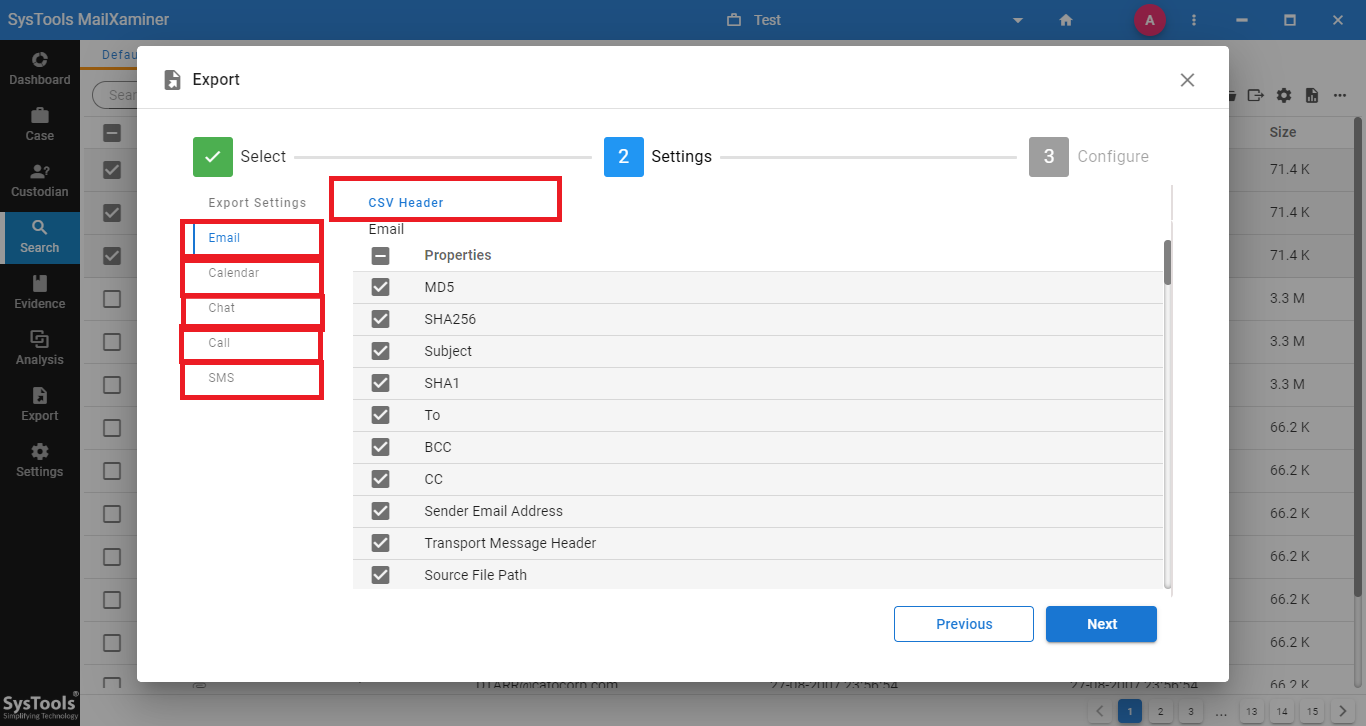
Resultant file View
You can open and view the resultant CSV data using any text editors, MS Excel or other similar programs from the saved location.
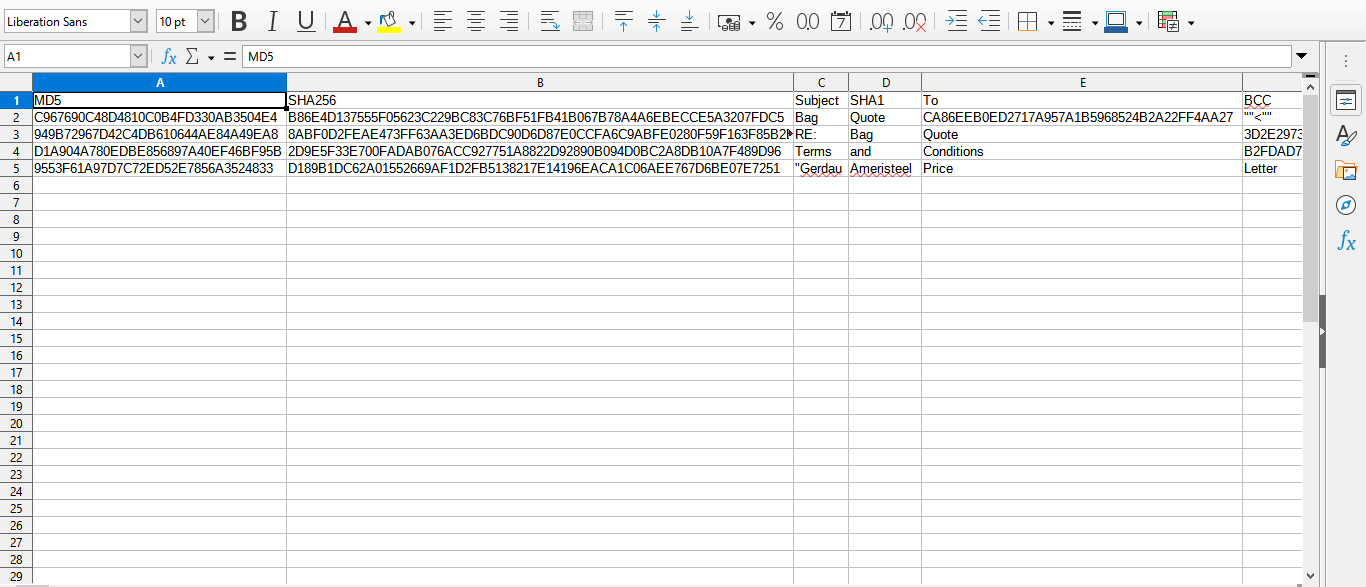
Conclusion
A CSV File format can store all details in Plain Text Format. Where Delimit and Comma behave as the seperator. This file can keep Message Header details of Outlook PST File format mails. To preview and extract these details while forensic investigation, the examiner can use the digital forensics tool featured above tool.
Frequently Asked Questions
What happens if I manually change the file extension from .pst to .csv?
Your Windows machine will throw in a warning. It won’t prevent you explicitly, but the results you get out after changing the extension will be an encrypted mess. So if you try to open the file after the change you won’t find anything meaningful. Moreover, any reversion will result in an error in the original file. So you risk corrupting your data.
Which Outlook Version can change PST to its equivalent CSV?
Only the classic editions of Outlook possess the ability to handle PST data and thus use any of these to attempt the change
- Outlook 2019
- Outlook 2016
- Outlook 2013
- Outlook 2010
Neither the New Outlook for Desktop not the Outlook Web app will work.
What are the Steps to Change PST to CSV if I have access to Outlook?
File > Open & Export > Open Outlook Data File > Select the PST and hit OK.
After the PST is in the Outlook App Once again open File.
- Open & Export
- Go to Import/Export
- Export to a File Next
- Stay with Comma Separated Value Press Next.
- Select the location and Name for the resultant CSV Press Next > Map > Finish.
Can I change the PST to CSV using a blank Outlook client i.e. without configuring an account?
Yes, there is no account setup requirement if you want to to just use Outlook as a medium of interchange and storing the PST in a particular account.

