Systematic Collection and Analysis of Data to Find Evidence
It has always been a mind-scratching task to find potential evidence from the multiple email data files. It is pretty obvious that manually it will not fetch the hidden evidence. Hence, the only reliable option is to avail a trustworthy Email Forensics Software. This can help users in systematic collection and analysis of data files.
This blog will shed light on one of the most effective features, which is rendered by the smartest software. With this feature, it will enable forensic experts to perform systematic collection and analysis of data.
Understanding All About Powerful Search Functionality
MailXaminer is one such reliable yet efficient software, which is the first choice of several top investigation officers. In order to ease the analysis of data, the software offers search mechanism functionality wherein one can thoroughly examine the suspected email data file. During the forensic evidence collection and analysis process, users can now interactively search, filter data, and find out accurate and condemnatory evidence using this feature.
It is one of the most user-friendly and advanced forensic tools which is specially designed to be used by anybody for investigating email crimes. It has an intuitive user interface and a wide variety of search options as we will further discuss in this write-up.
Different Search Options to Smartly Analyze the Email Data
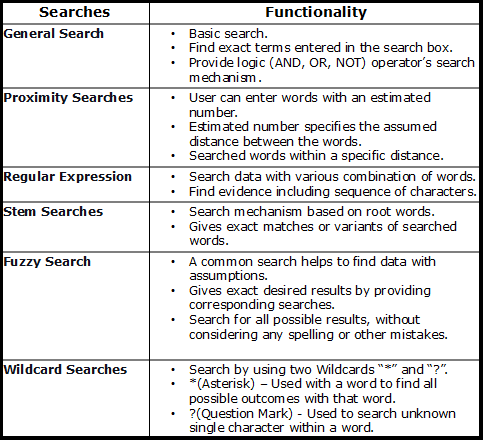
General Search for Systematic Collection and Analysis of Data
This option is a basic forensic search method that performs the searches for all the files, which the software scans. Users can enter a single word or multiple words within the Search box. The software will fetch emails containing the entered keywords.
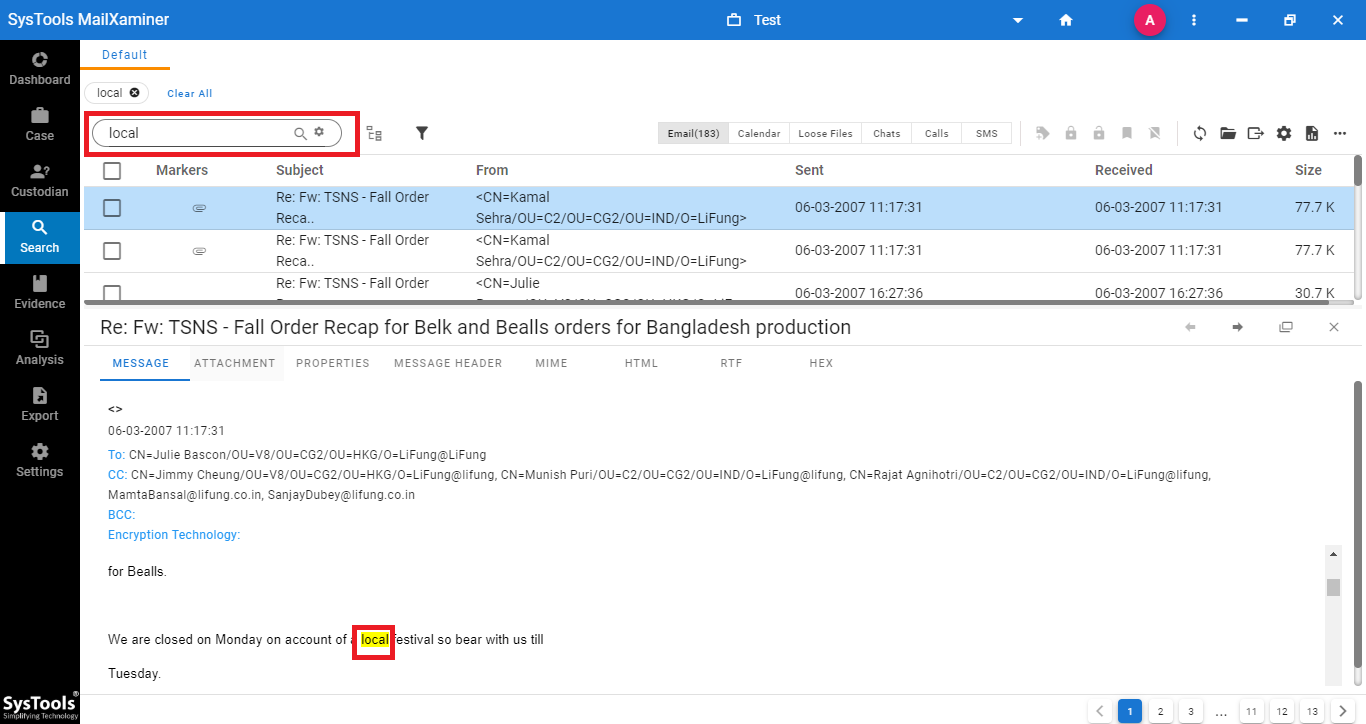
Proximity Searches
The proximity search mechanism is a concept of finding words by specifying the distance between them. Spacing denotes the estimated distance between the words. It is a great feature to find out the evidence-based systematic collection and analysis of data while investigating email crimes.
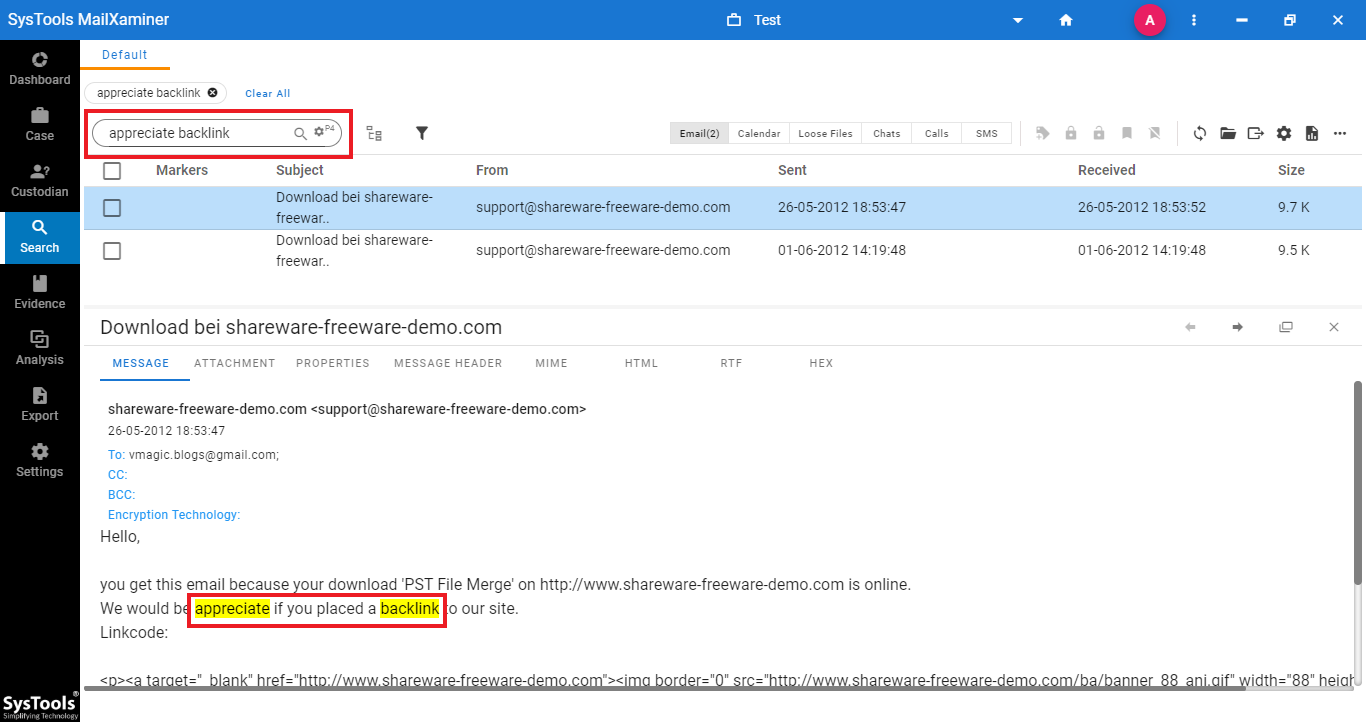 With this email forensic evidence search option, just input the words that one is looking for and specify the expected distance between them. Users can find two or more words with a distance between them within the same file by entering the words into the search box. The approximate number of distances between the words should be entered under the Distance option. Then, by clicking on the search icon, the software will show the result with email files containing entered keywords with a specified distance between them.
With this email forensic evidence search option, just input the words that one is looking for and specify the expected distance between them. Users can find two or more words with a distance between them within the same file by entering the words into the search box. The approximate number of distances between the words should be entered under the Distance option. Then, by clicking on the search icon, the software will show the result with email files containing entered keywords with a specified distance between them.
Regular Expression
Regular expression is yet another advanced forensic search options. It helps to find the email forensic evidence including a sequence of characters that forms a search pattern. It is mainly used for pattern matching with strings, or string matching. Regular expressions are usually employed in applications that pattern-match text strings in general. For instance, In the below example, “.*([0-9a-zA-Z_%+\-]+\.info).*” this regular expression contains domain email address. Thus, by searching with this expression, it shows domain email addresses as result.
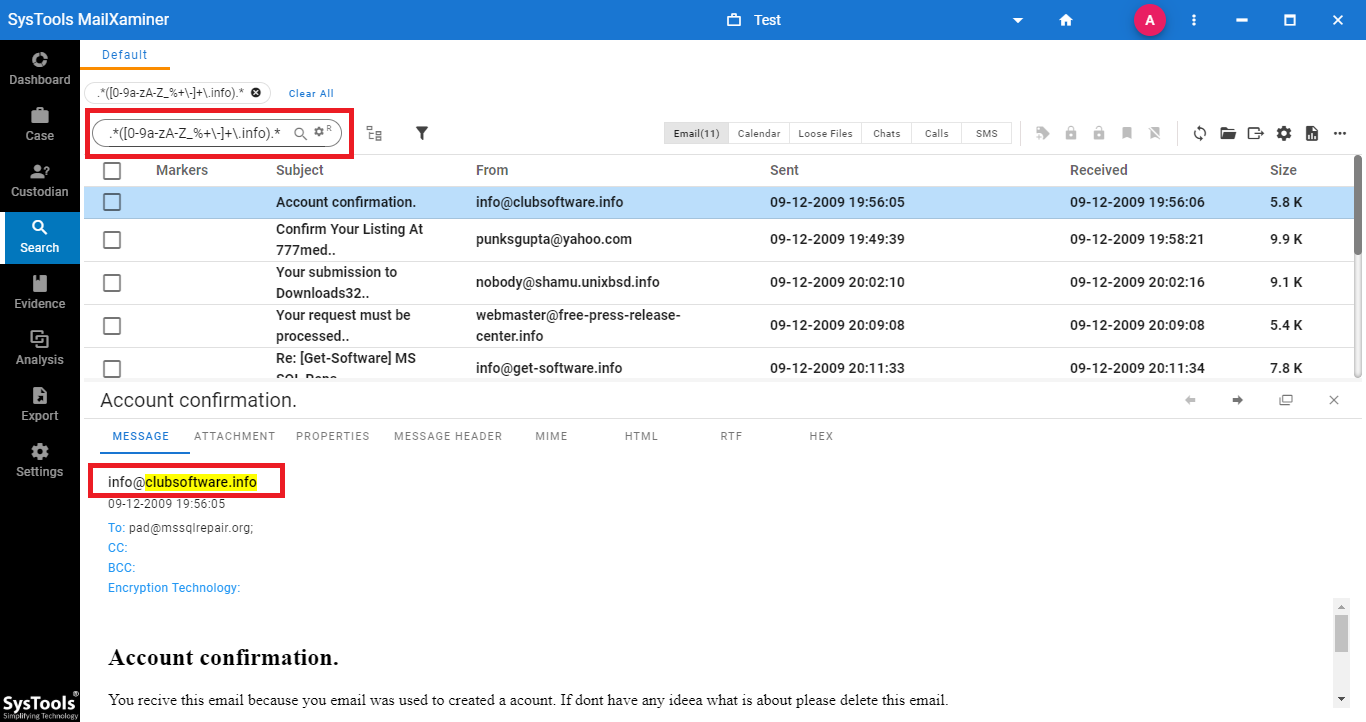
Stem Searches
The stem search mechanism is another forensic search option, which comes under the search functionality. It is the process of finding the inflected words from their stem, base, or root words. In the forensic evidence collection and analysis process, the stem search algorithm helps in searching the words “meetings”, “me”, and “met” from their root word, “me”.
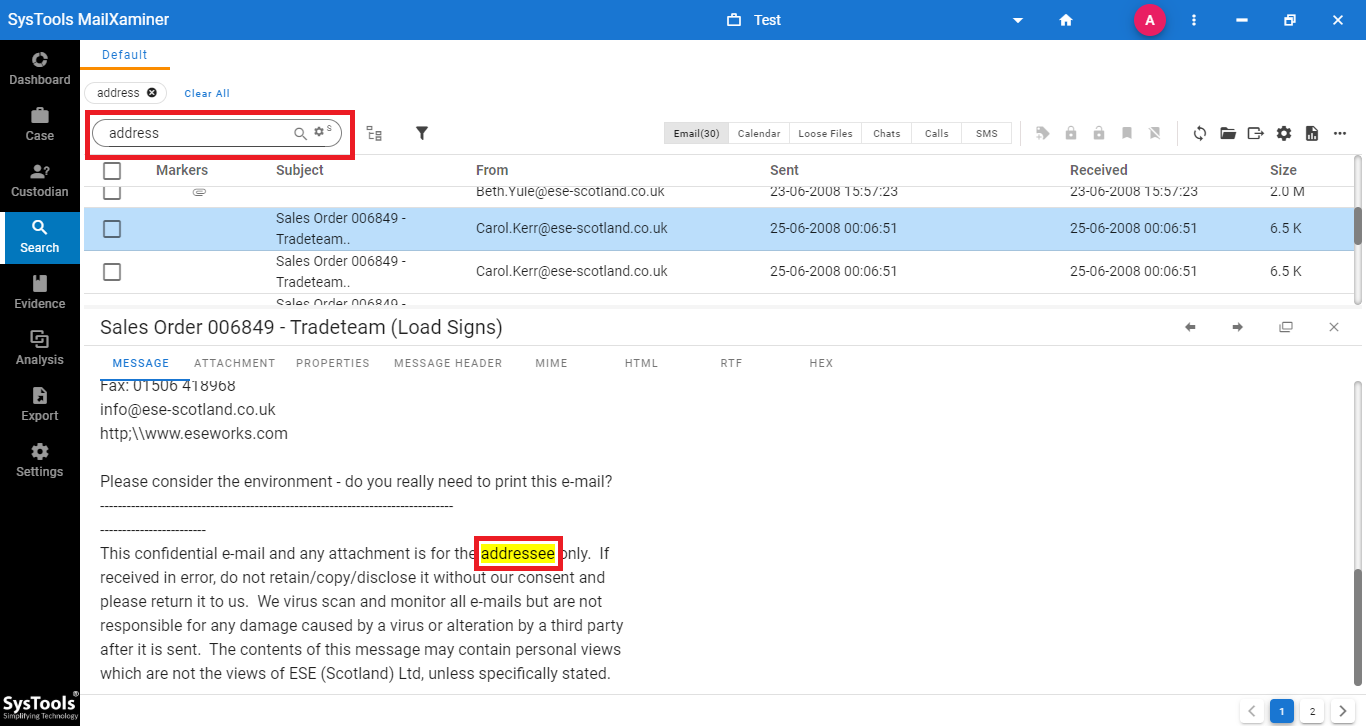 While undergoing the email analysis, this feature helps to find out maximum variants of entered words thereby making the evidence search process simplified.
While undergoing the email analysis, this feature helps to find out maximum variants of entered words thereby making the evidence search process simplified.
Fuzzy Search
During the process of investigating email files, this software supports fuzzy searches. With the help of this feature, users can find evidence-based systematic collection and analysis of data. It can be useful for searching email evidence that may contain typographical errors. If the user does not know the exact word, it will show all emails with similar words without considering any spelling or other mistakes.
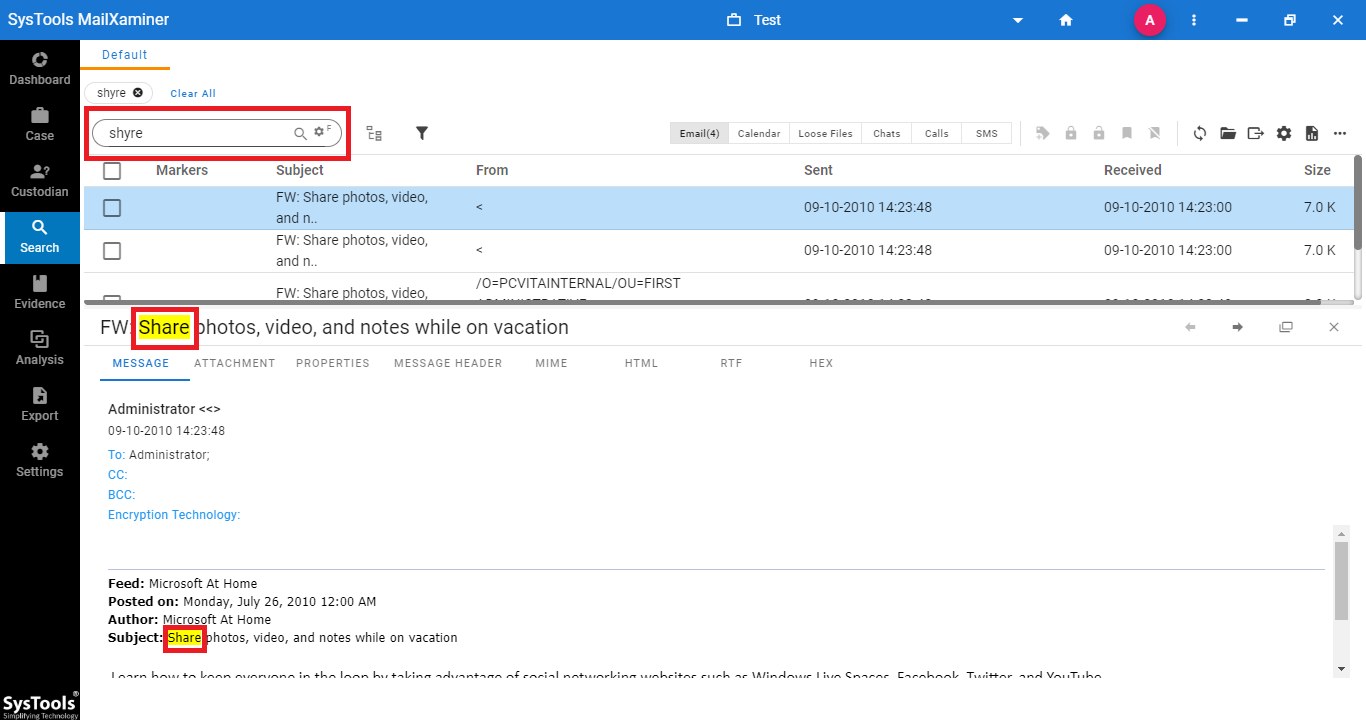
Wildcard Searches
Investigators can use single and multiple character wildcard search techniques. This includes Asterisk (*) and Question Mark (?). In order to search all the characters and words, simply make use of Asterisk* search. It will search all the words, which are specified after the (*) character.
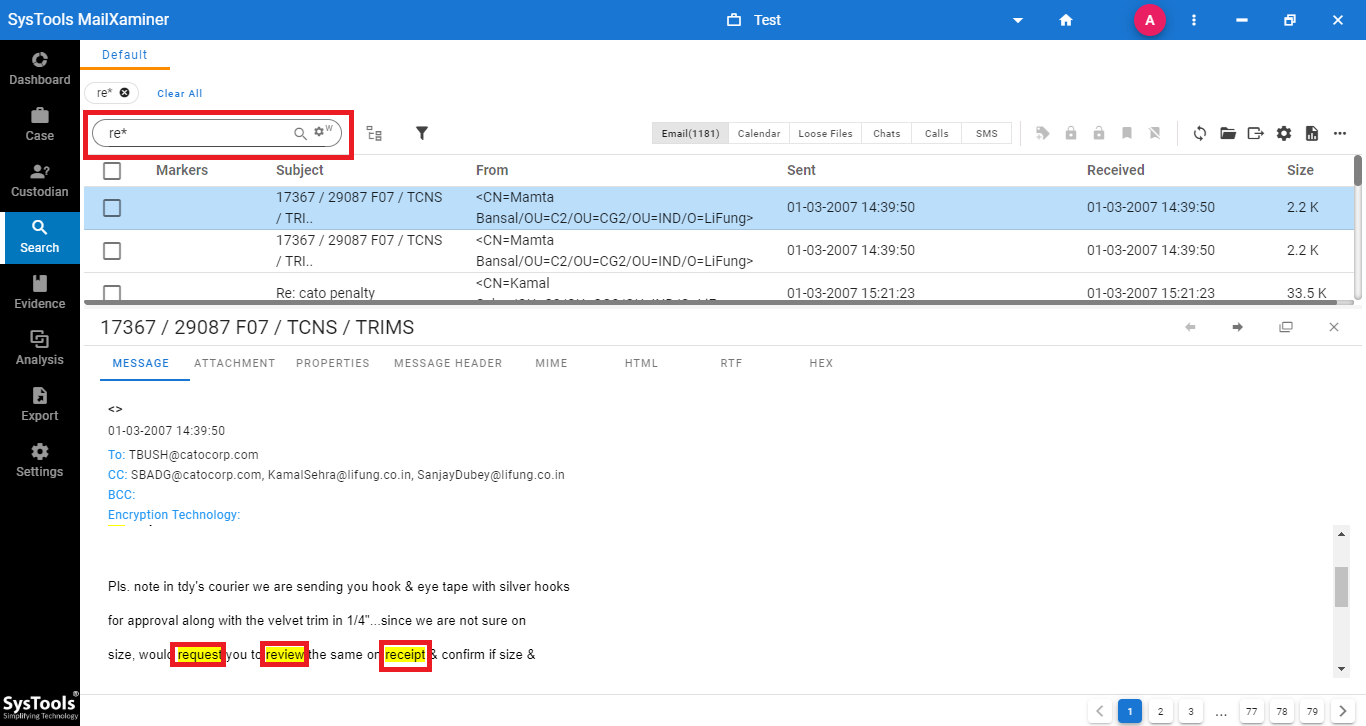
On the other hand, Question Mark (?) search will search the unknown characters or words, which is specified as ? (Question Mark). Moreover, to search the suspected words, one needs to mention as many Question Mark (?) to search the word. For instance, to find a single character wildcard search, mention “?”, whereas to search double character, then specify “??” and so forth.
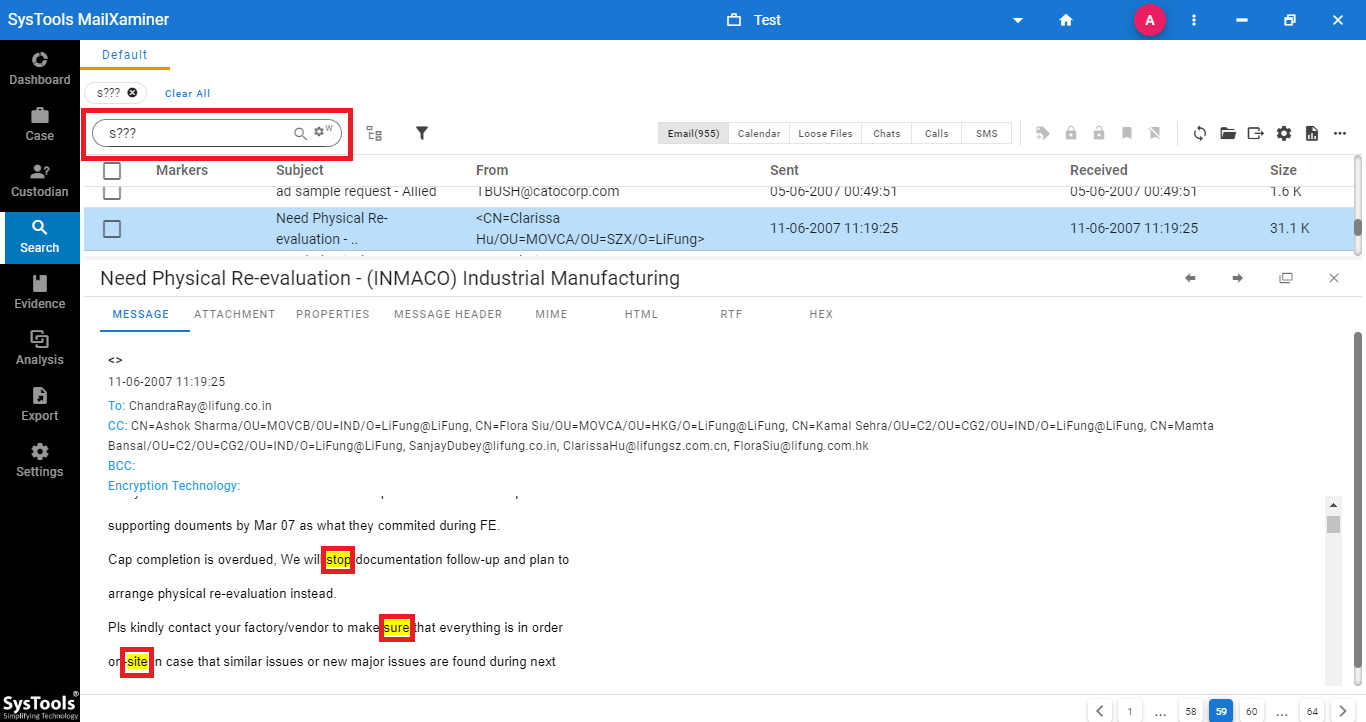
Finishing Words
The powerful search mechanism offered by the tool helps to find potential evidence based on systematic collection and analysis of data. Here we described all search features, with their functionality and procedure. In email forensic analysis, make the best use of these features using the futuristic software. And, extract the pieces of evidence from the emails efficiently and reliably.

