Best Ever Search Options for Precise Email Investigation
Are you an investigating officer who wants to search those suspected artifacts out of the bulk emails? Undergoing troublesome time to get the relevant evidential data? Then, without any doubt, simply explore the blog to the fullest where we have disclosed effective search options to smartly investigate the cybercrime.
Undoubtedly, it becomes a complicated task for the email forensic experts to carve out potential artifacts from the multiple emails. It is not feasible to manually search every single email message. Thus, it is suggested to make use of some automated email forensic software. However, researching and analyzing the different email forensic software that incorporates search feature is quite a tedious task. Therefore, in the upcoming section, we are going to describe an ultimate solution, which you are looking for!
The Perfect Email Forensic Software to Perform Search Operation
Unlike other email examination software, MailXaminer is designed with advanced algorithms that render various powerful search options. As a result, one can efficiently navigate all the crucial emails that can act as concrete proof in the investigation process. Besides the search mechanism feature, the software is induced with various other specialized features. This includes the availability of different preview modes, geolocation mapping, multiple analytics options and much more.
So, let’s get started to know more about different search options!
Here Comes the List of Effective Search Options – Explore Them Now!
The latest v5.0 version of the software provides numerous search options that allow to precisely search the emails. Following are the different search functionalities that are offered by the software:
- General Search: Using general search option, one can search either single keyword or multiple keywords by using logical operators such as AND, OR and NOT.
- Proximity Search: This search option lets the investigating officer to search words by specifying the distance between the two words. Simply input the words and enter the distance between the words in the given field.
- Regular Expression: It is an advanced search option to find the evidential data which consists of zip codes, credit card numbers, etc. It uses different permutations and combinations of patterns or expressions.
- Stem Search: It displays the end results based on the root word. If the user searches for the word “local”, then it will provide the result with local, locality, localhost, etc.
- Fuzzy Search: Even if the input keyword is having spelling error, it will automatically distinguish the correct word and provide the results with accuracy.
- Wildcard Search: It is an advanced search option, which consists of two wildcards i.e., *(Asterisk) and ?(Question Mark). In Asterisk search, it will search and show all the words that are specified after *(Asterisk). It means that the number of characters that can come are not specific. For instance, if the searched word is com*, then the result will be communication, comments, commerce, common, etc.
On the other hand, ?(Question Mark) will display words in which the user is uncertain about the exact word. Question Mark (?) is used wherein the user knows the number of missing characters. According to the number of characters, ?(Question Marks) are added. For instance, if the searched word is (sa???), then the results will be sands, sadly, sagas, salad, saint, etc. So, it can be observed that there were 2 permanent characters “sa” and 3 replaceable ?(Question Marks) during the search operation that’s why such results were obtained.
How to Utilize Smart Search Options?
- At first, you need to upload the email data file into the software panel to avail the various search options.
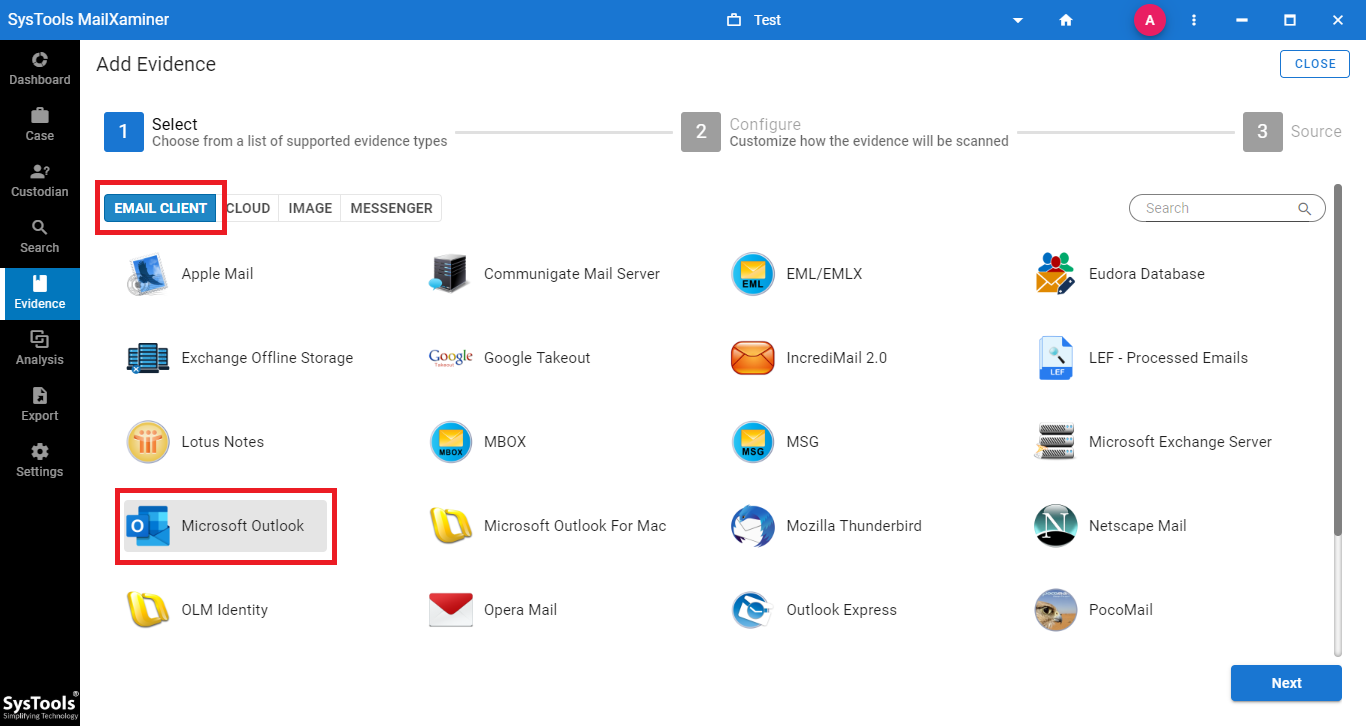
- After that, the software loads the entire emails and other data items that corresponds to the uploaded email data file.
- Under Search section, user can access different search options with the Settings button in the search bar. The General Search will highlight the terms that are searched in the search box.
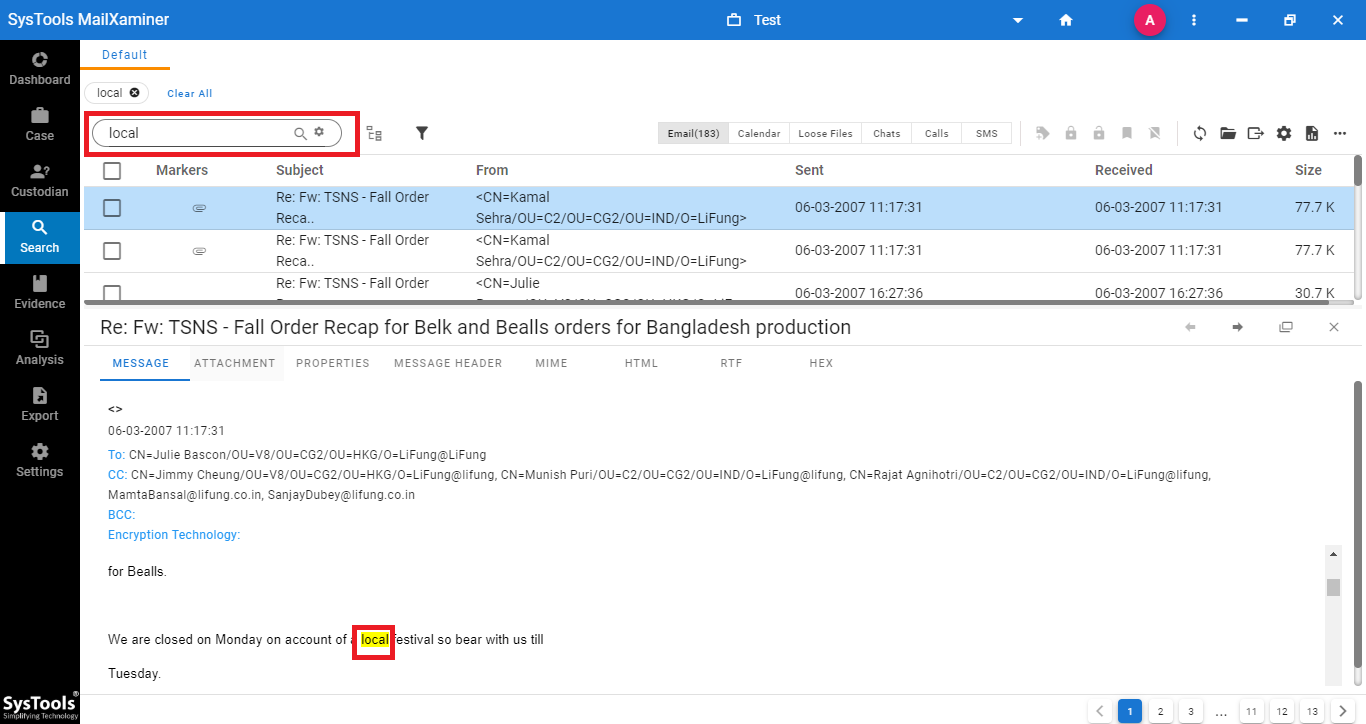
- The Proximity Search will display word that is searched. Besides this, it also allows to define the distance between the words in the given box.
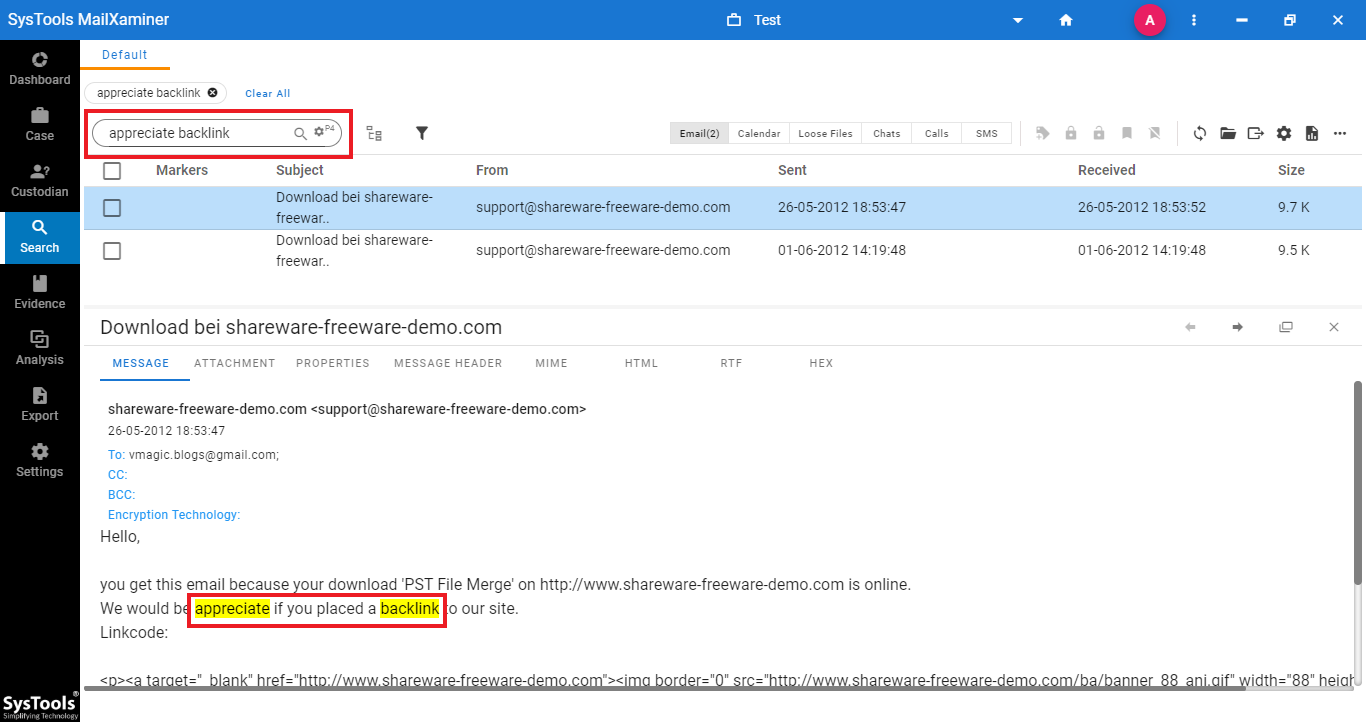
- With the help of Regular Expression Search option, the forensic experts need to specify the formula or the pattern to refine the search results.
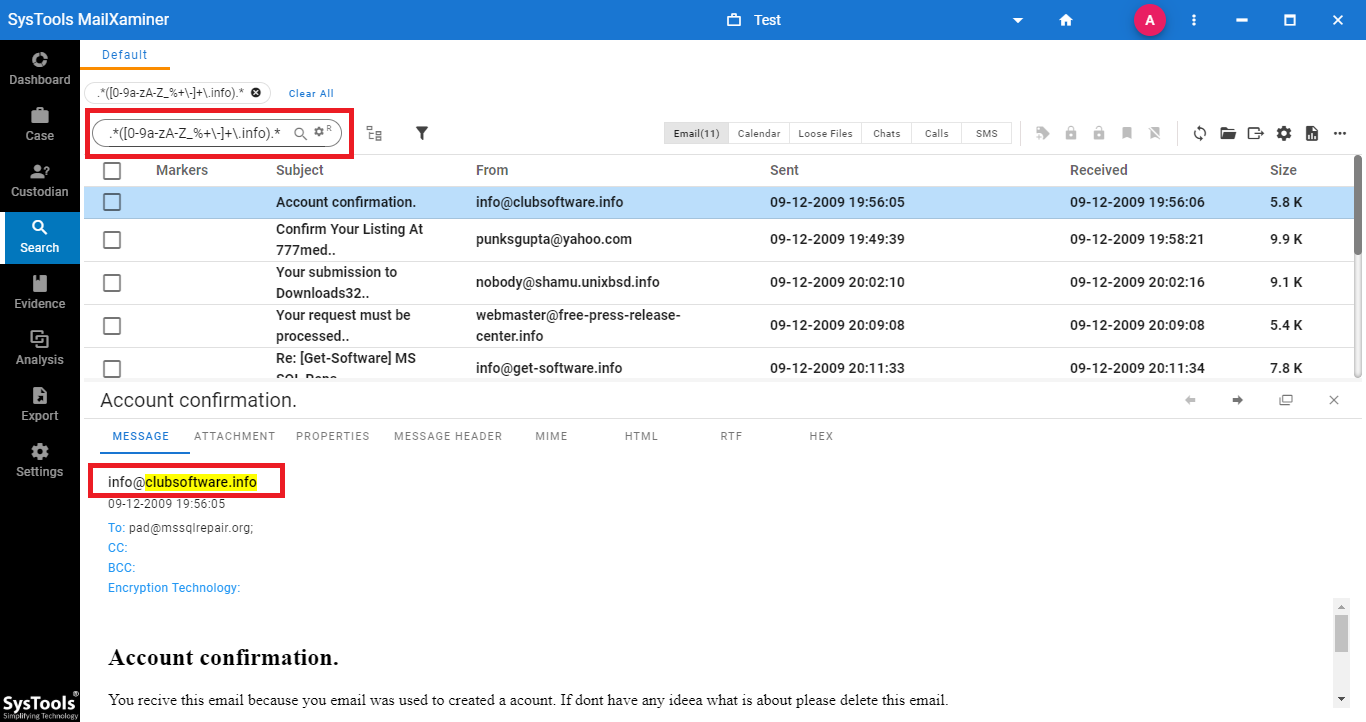
- Fuzzy Search provides instant search results for the input keyword, even if there is a spelling mistake in the entered keyword.
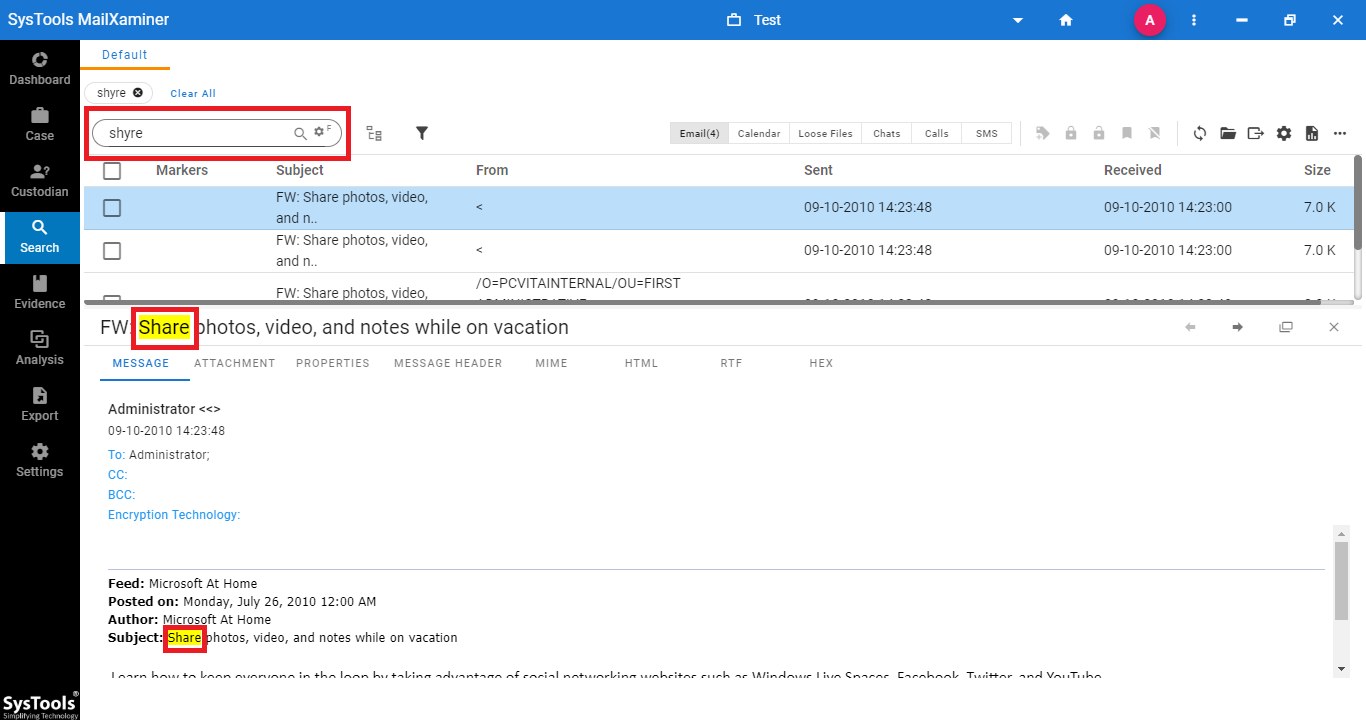
- Stem Search allows users to find all possible words with respect to the mentioned keyword, which is specified in the search bar.
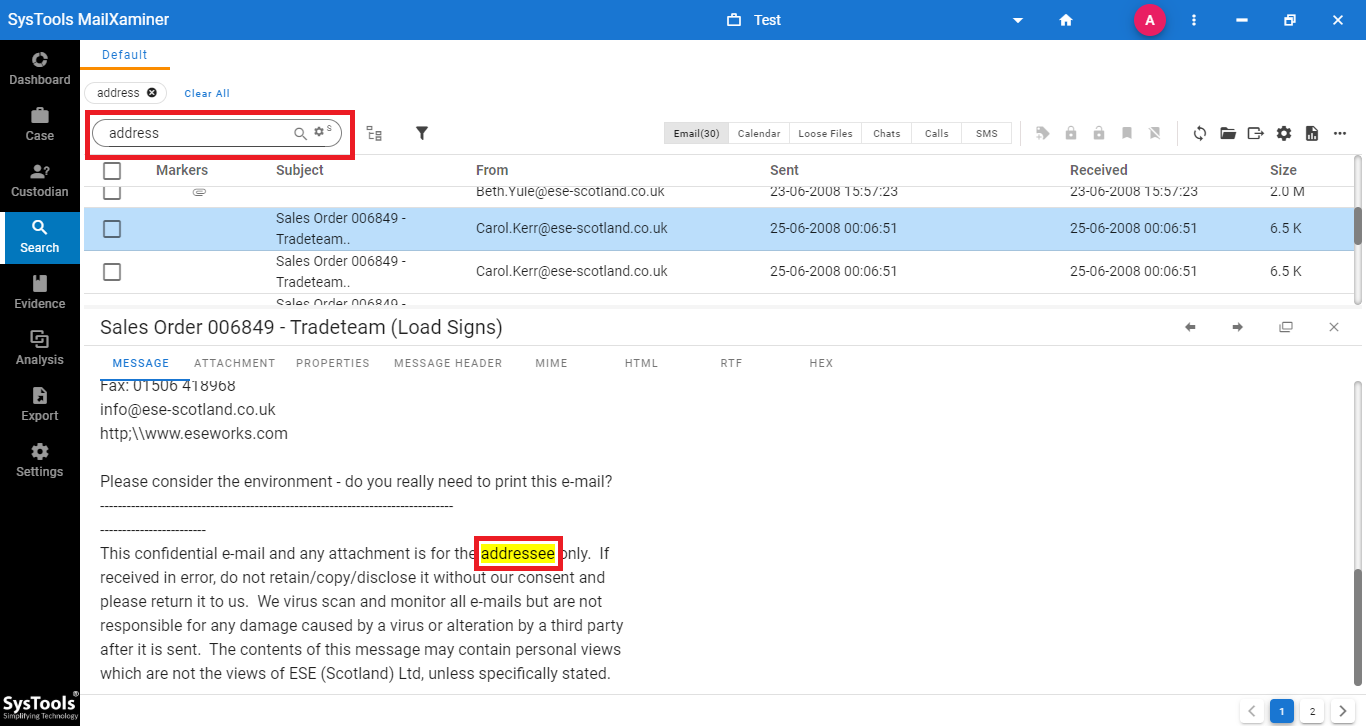
- The Asterisk(*) Wildcard Search perform the search operation that displays the result as shown below:
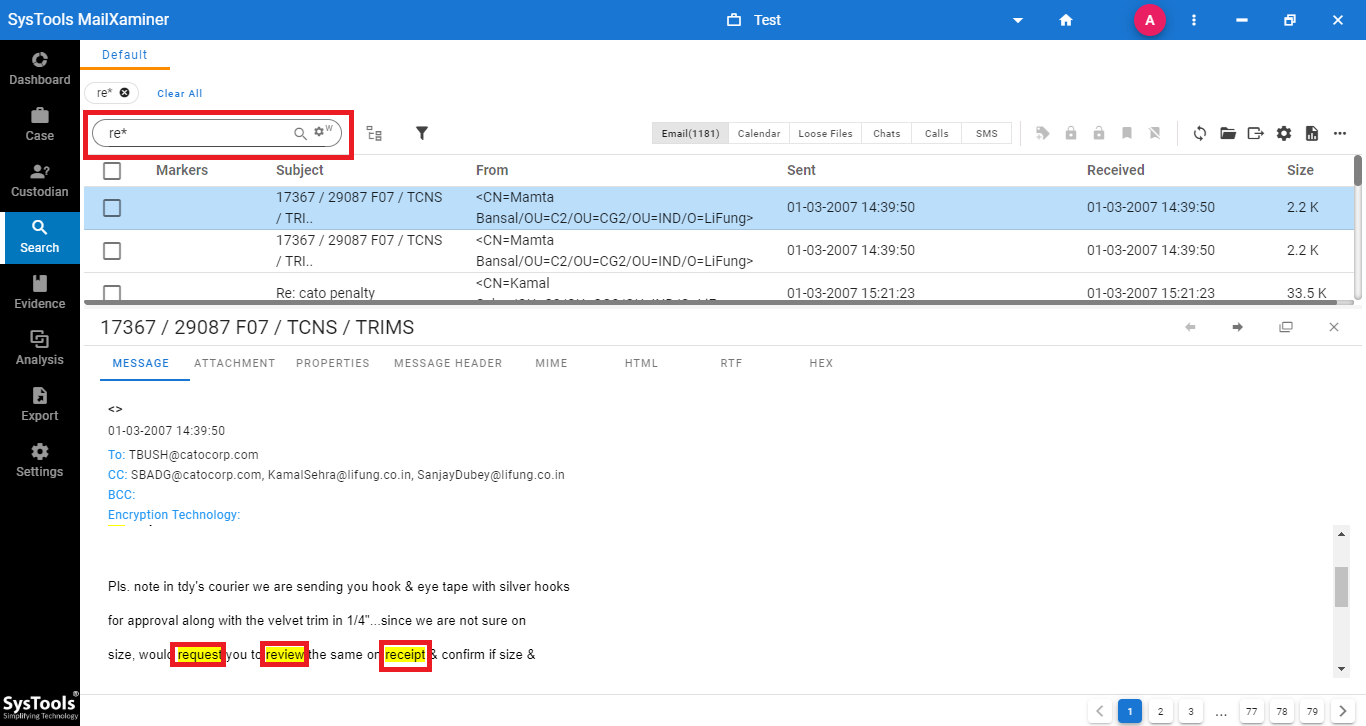
- Using the Question Mark (?) Wildcard Search, it lets the investigating officers to fetch evidence as displayed in the below given image.
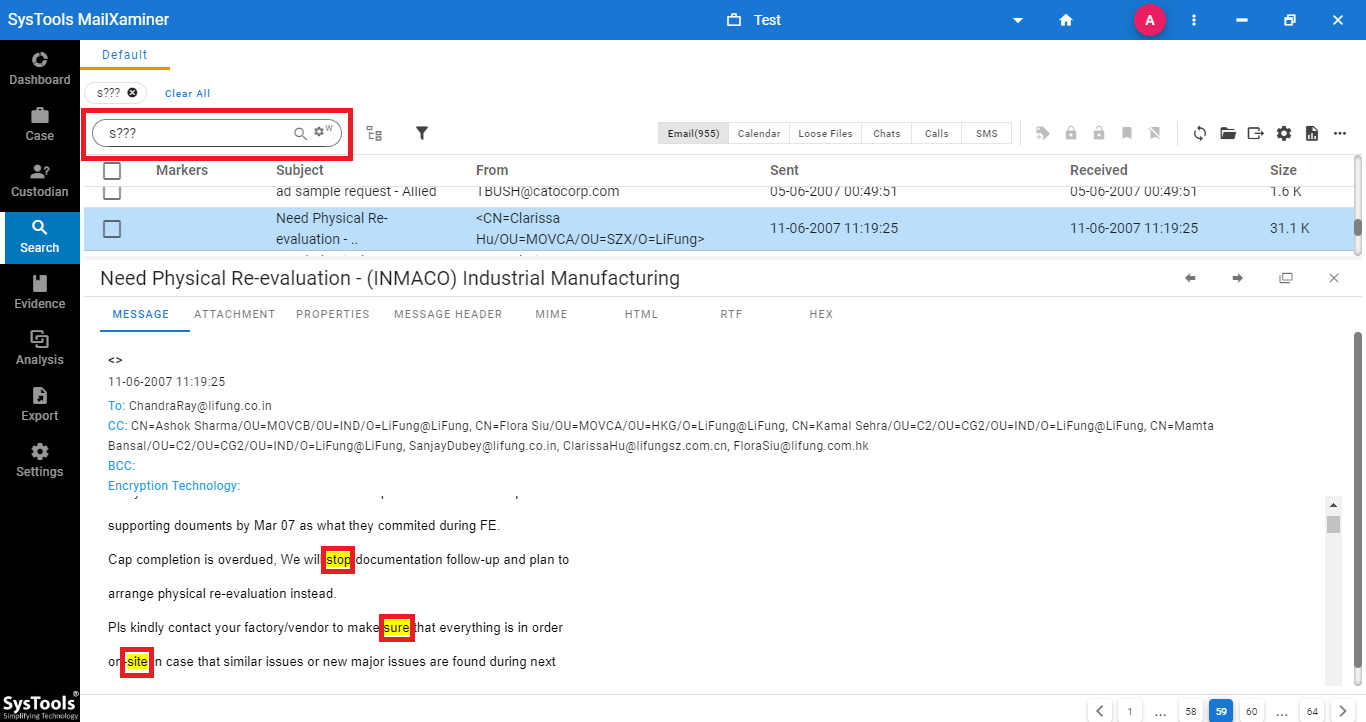
Note: Besides all these search options, the software also provides an additional keyword search option. For that, click the Show Custodian panel >> Keywords tab >> Add Keywords >>Enter Keyword List or Browse CSV file. Users can also avail this option at the time of creating a new case.
Time to Conclude
In order to seamlessly search the suspected emails which may provide the forensic expert with some hidden potential evidence. There comes a point wherein forensic experts look out for simplified search operations. We have elaborated a foolproof solution for the same using the advanced Email Forensic Software. Using this utility, one can easily search the suspected emails from multiple emails that save a lot of time without facing any complexities.

