Creating Bookmarks and Reports While Using MailXaminer Tool
Wherever we go, and howsoever advanced we become, still are not able to completely eradicate the crimes. In this modern era, technology is shaping lives, and criminals also become high-tech by using advanced methodologies to commit crimes. Hence, creating bookmarks and reports helps in countering these attacks.
Proper investigations, right evidence testing, and accurate forensic examination help investigators in tracking the crime and lowering the impact of crimes. To overcome the challenges in the present technological era, there exists a requirement for strengthening the entire digital forensic environment.
Need for Investigation In Cyber Crimes
In the corporate sectors, cybercrime has become very common. Email tracking helping investigation agencies in fetching out the evidential data that make the crime scene visible. But, sometimes criminals are so good at their job and they delete all the suspicious emails after committing any crime. Therefore, the solution to discover facts is resting on the recovery of deleted emails that can find the things out.
The highly efficient MailXaminer Email Examiner Software can very well serve this purpose. It is sufficient and simplest to use, digital investigations can be executed just by uploading the active leads into this tool. This utility makes creating bookmarks and reports quite easy.
Creating Bookmarks and Reports in Email Forensic Analysis
Creating bookmarks during the investigation process is very useful and can be used in further investigation. The process of creating bookmarks in the Email Forensic tool is very easy. To start the process, one has to select the emails to bookmark from the evidence files. Now, it is possible to create bookmarks from any of the tabs where the files are listed.
For example, one can go to the Show Custodian Panel option and choose from the evidence files listed under the custodian names. Once the selections are done, go to the navigation bar and choose the Bookmark option to create a bookmark. A message will be received showing how many files have been bookmarked. Users can also remove bookmark from an email using the Remove Bookmark button in the navigation bar.
Once all the bookmarks have created, one can go to the Standard Filters tab and select the Bookmark option to list emails that are bookmarked. Users can switch between tabs to see other bookmarked items like Emails, Chats, SMS, Calendar etc. Now, in the next section, the step by step procedure to create Bookmarks and files categorization is as follows:
Steps by Step Solution to Create Bookmarks
Step-1. In the Search section, switch to the Email tab to view all the email files. To create Bookmarks, firstly select the files by tick marking the corresponding box.
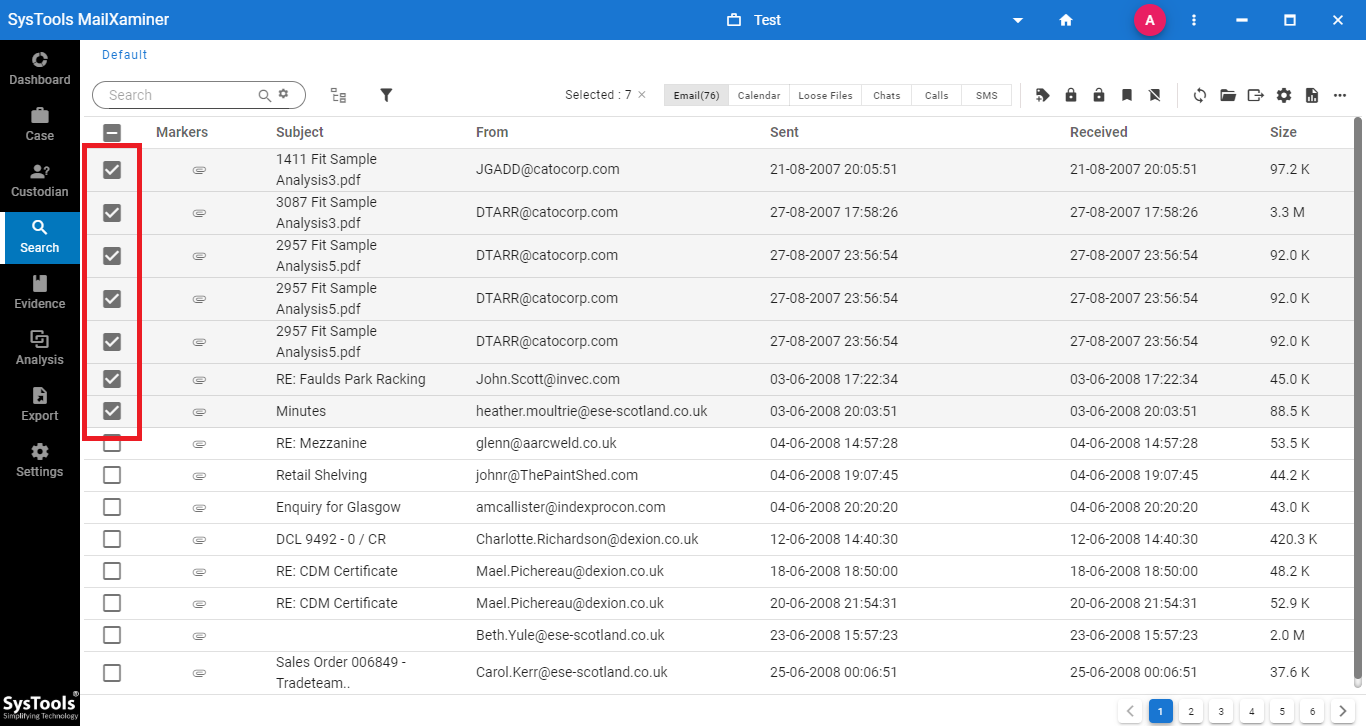
Step-2. Now, select the Bookmark button directly from the navigation bar to categorize the selected files in the bookmark list.
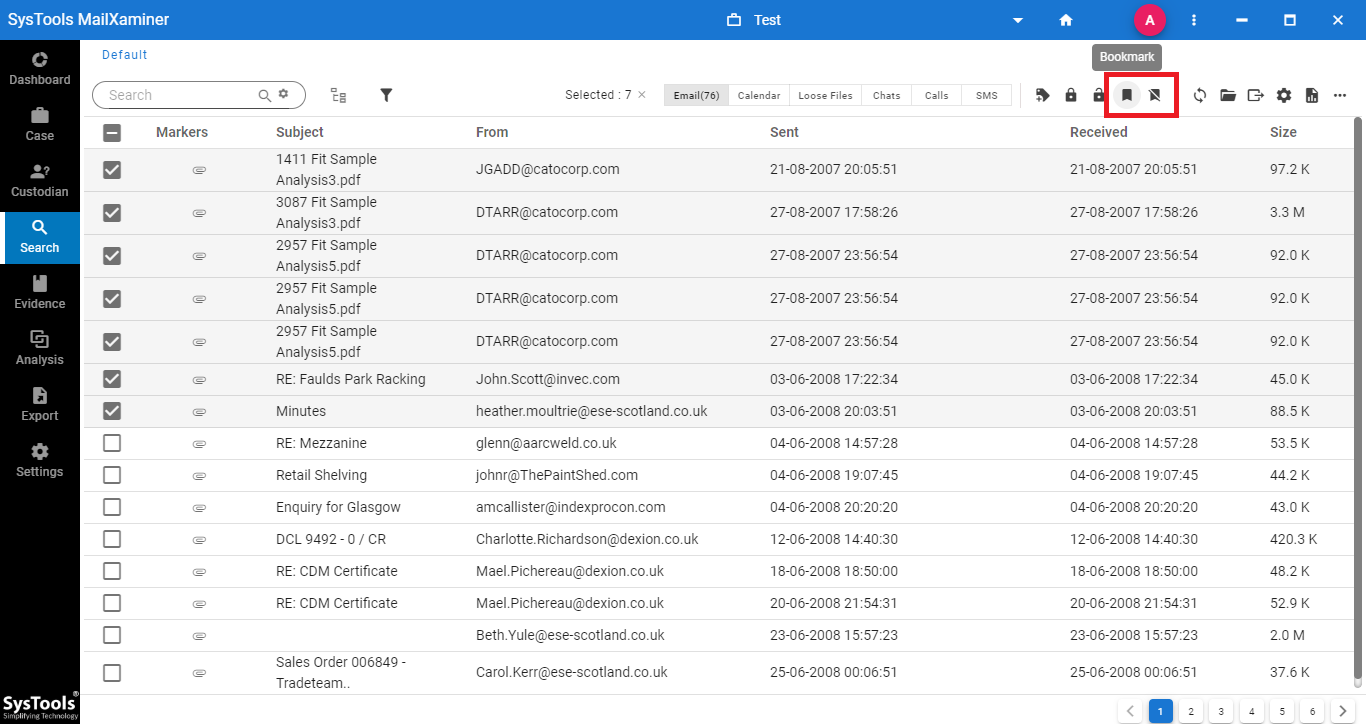
Step-3. After creating bookmarks and reports for the selected files, a pop up message will display on the screen to show the number of items updated as Bookmarked.
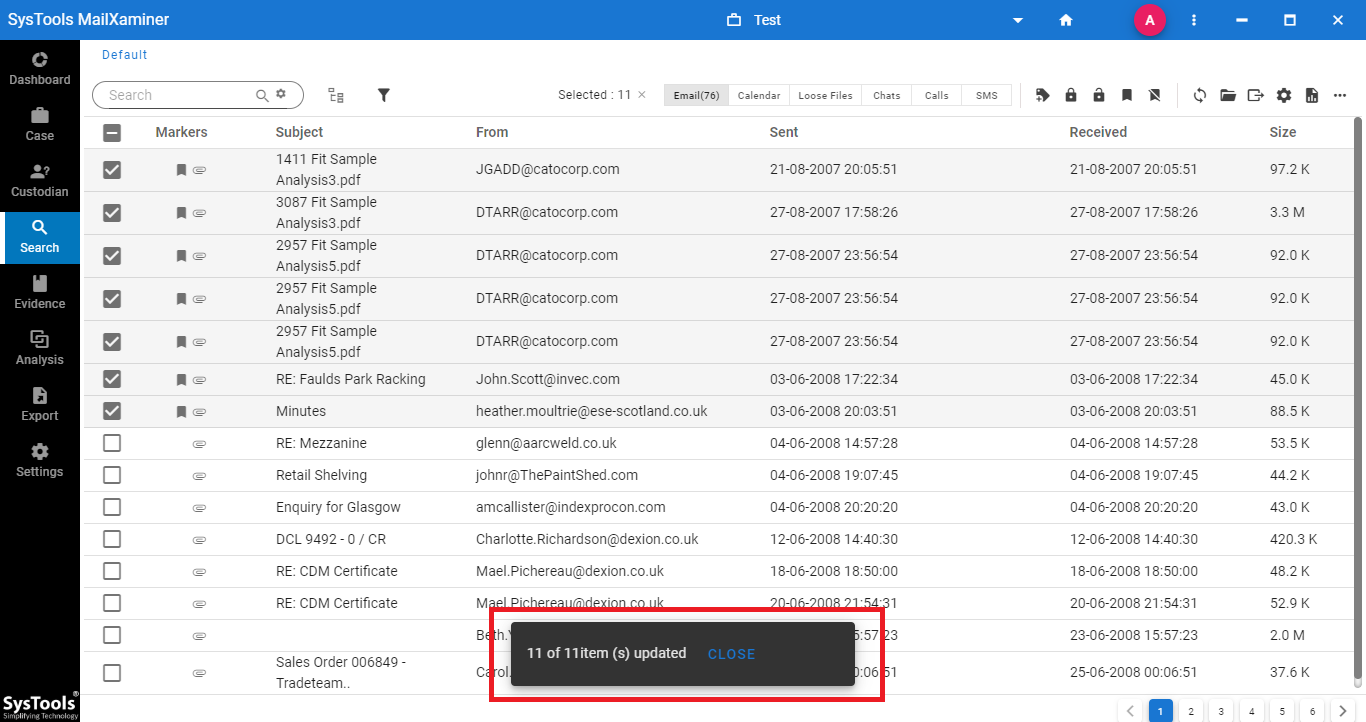
Step-4. Now, select the Bookmark option in the Standard Filters to view all the list of bookmarked files. By switching between options, users can see everything that has been bookmarked like Emails, Attachments, Calendars, Loose Files, etc. To view the files individually, users can select any particular category like Emails, Calendars, Attachments, etc.
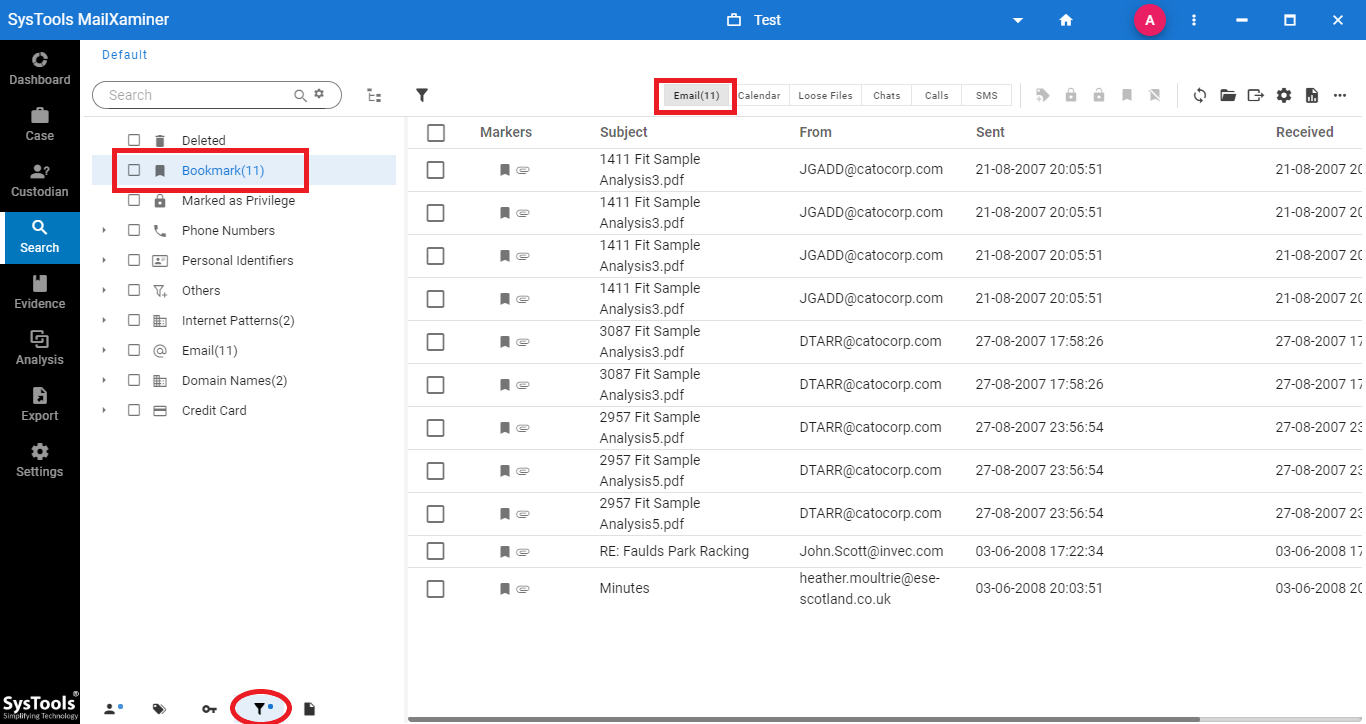
Reporting and Extract Evidence Files
“Reporting” is also the most important part of the forensic analysis process. Once the investigation has been completed, reports are generated. The software is thoroughly capable of creating a wide variety of reports and exporting them into multiple output file formats. These reports play a crucial role in maintaining the complete case repository as well as presenting detailed information about the case and its findings.
A large range of reports can be generated using the Email Forensic tool. This includes Case Report, Keywords Report, Tag Report, Bookmark Report, Senders and Recipients Report, Domain-wise Report, etc. These reports contain detailed information about the files that make a part of the case report. There is also an option to preview the reports. You can filter the reports as per your investigation needs, then select and deselect display field items to create a final output of the report.
Step-by-Step Procedure of Reporting
Step-1. Click on the Download Report section from the software panel. It will provide multiple options to create various kinds of reports such as Case Report, Keyword Report, Tag Report, Bookmark Report, Senders and Recipients Reports, Domain Wise Reports etc.
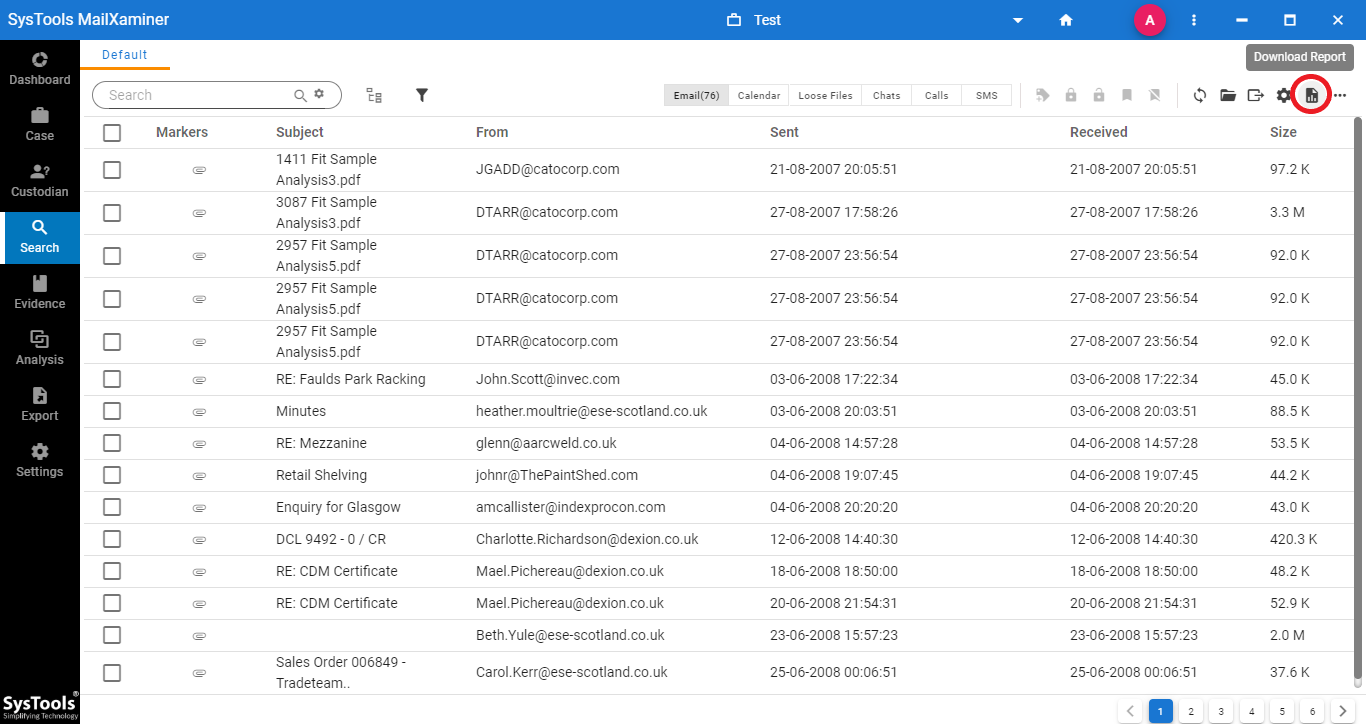
Step-2. To create the report, just select the kind of report as per the requirement, for example Bookmarks report. Then click on the Next option to move forward.
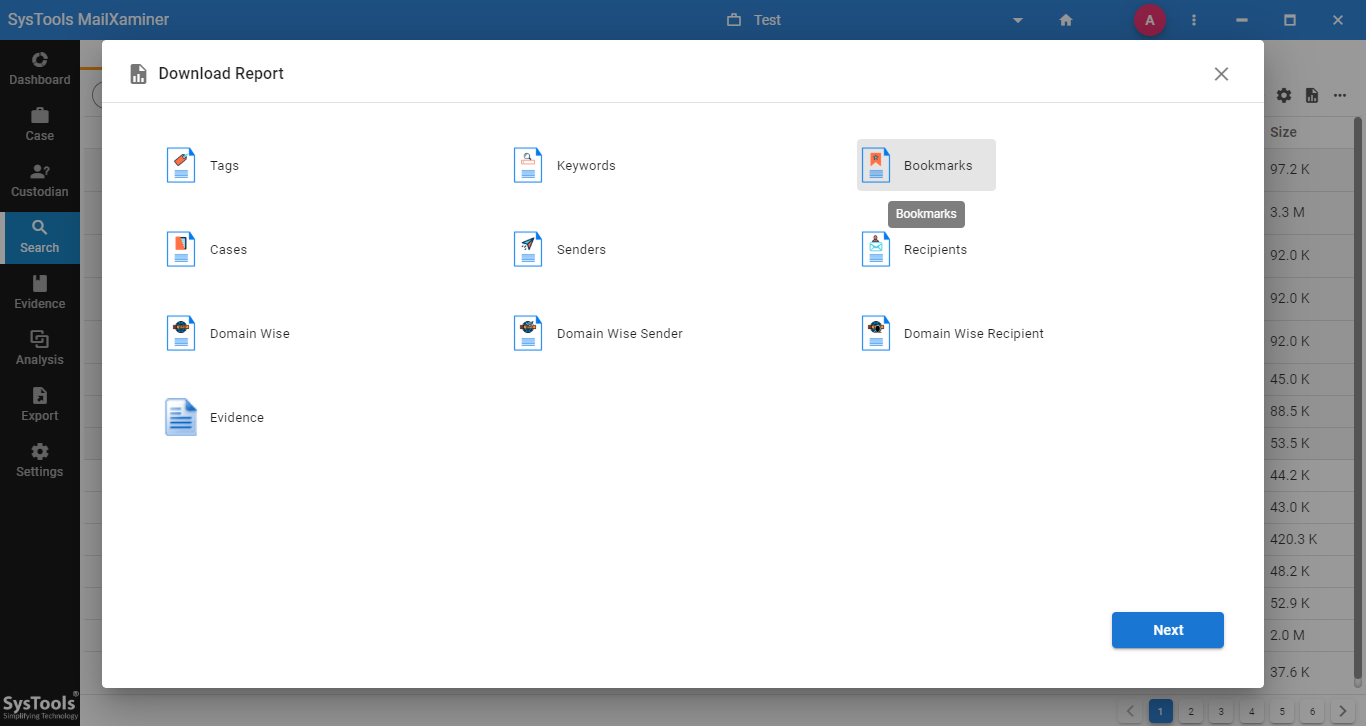
Step-3. Users can select any of the required Fields. Selected fields will show in the report.
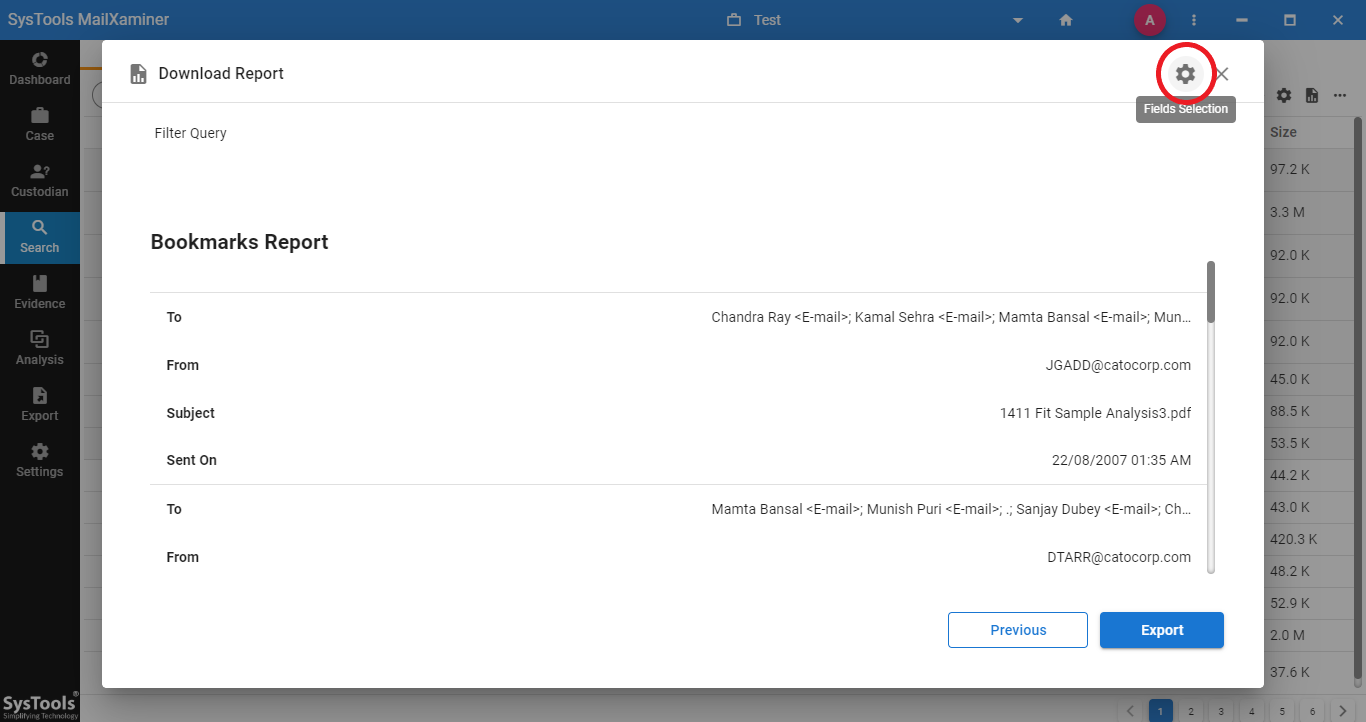 Step-4. To export the final report, click on Export button. An Export Option pop-up window will display. Now, select the desired file format for the report.
Step-4. To export the final report, click on Export button. An Export Option pop-up window will display. Now, select the desired file format for the report.
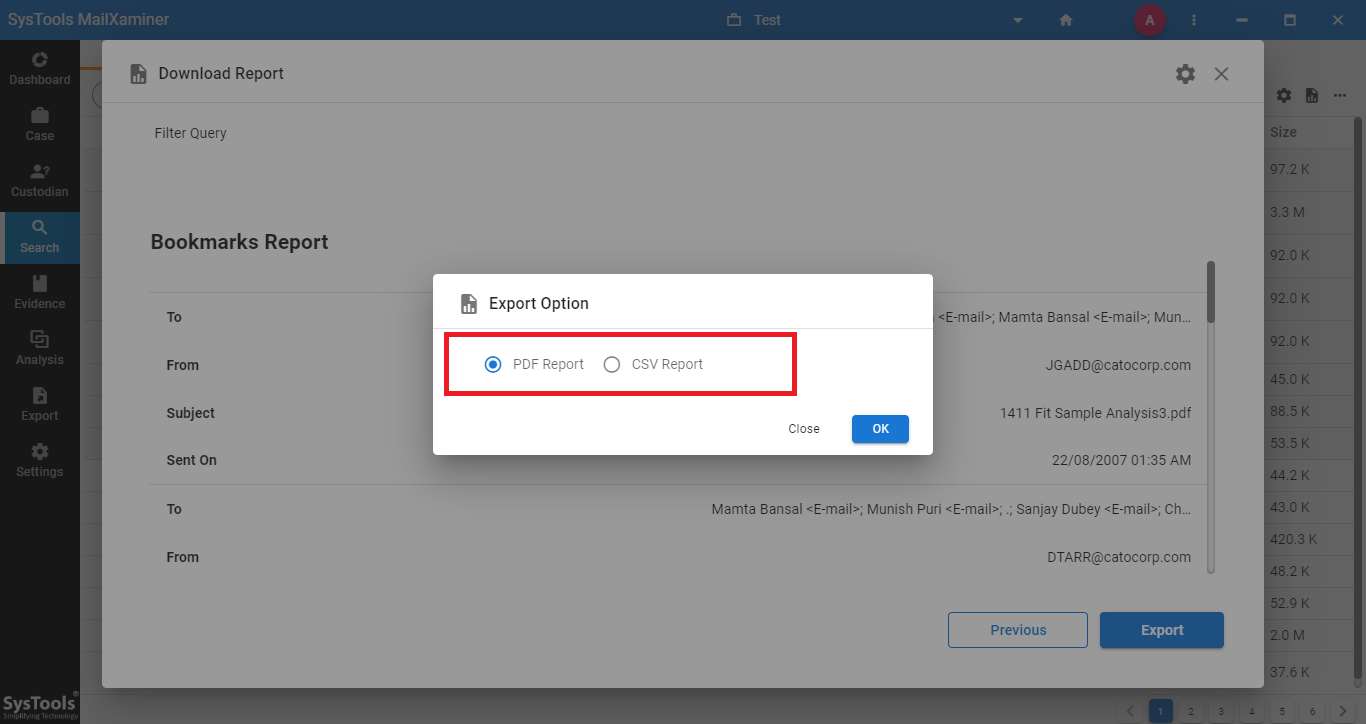 Step-5. Here, provide the destination path to save the report at the desired location. Click Save to confirm.
Step-5. Here, provide the destination path to save the report at the desired location. Click Save to confirm.
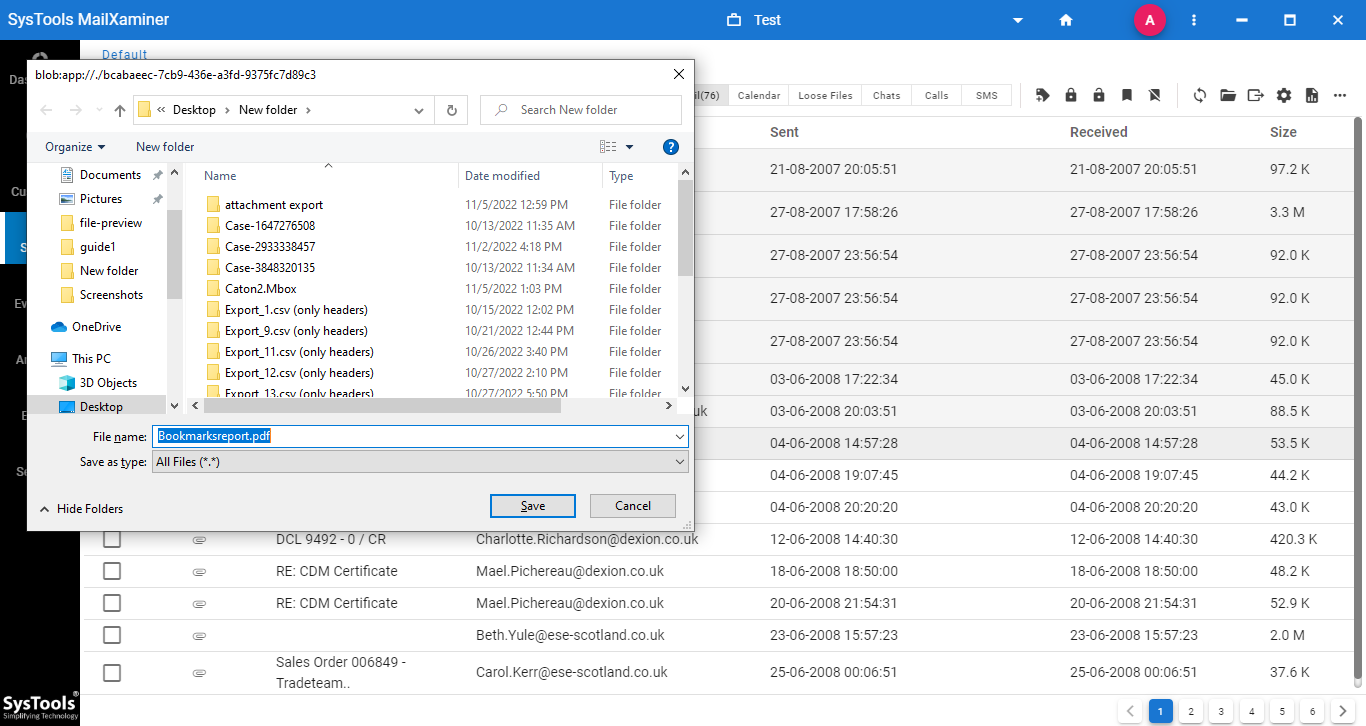
Creating Bookmarks And Reports: The Final Say
Bookmarks and reporting of evidential files are the most important and useful features in the digital forensic analysis process. Above featured tool is an efficient email forensic software that allows both functions in a hassle freeway. By bookmarking the evidential data, users can categorize data and use it in the further investigation process.
And, the tool also allows to create and export of a wide variety of evidential reports as mentioned above. Creating bookmarks and reports help investigators to save the required data in the desired file format at any existing location within the system.

