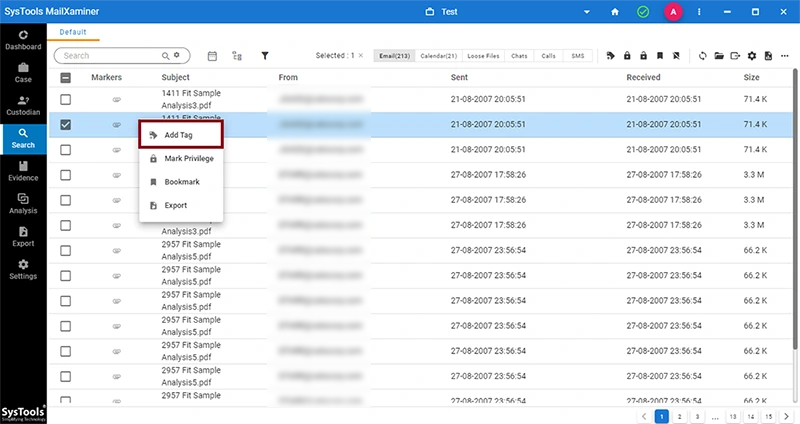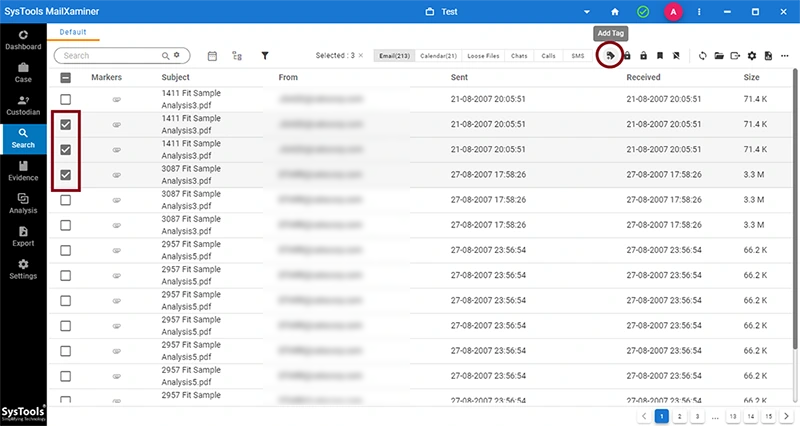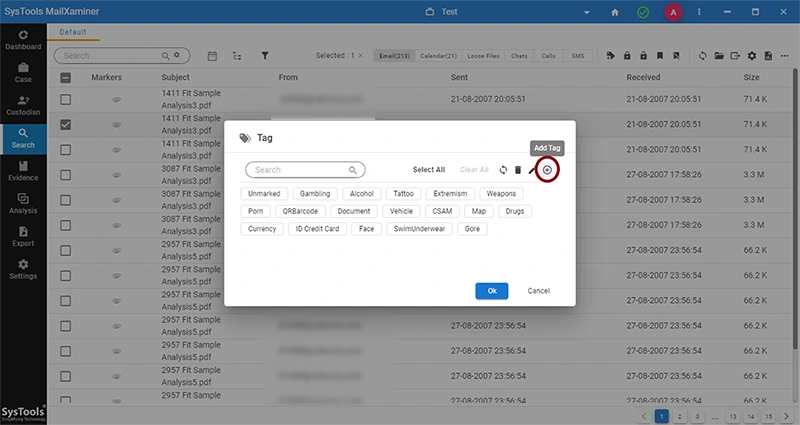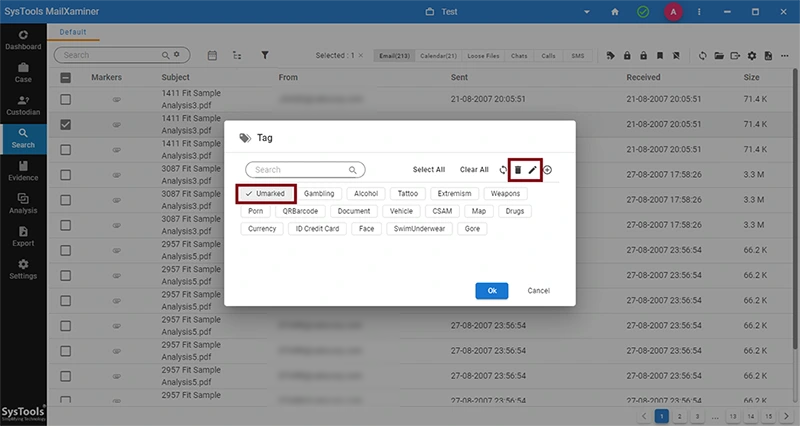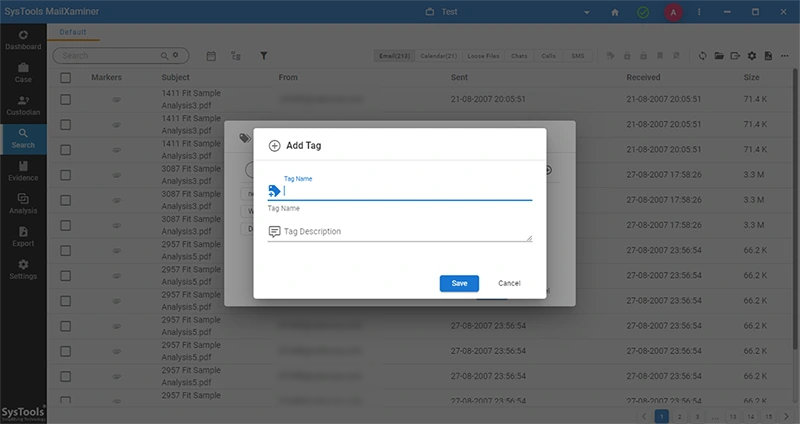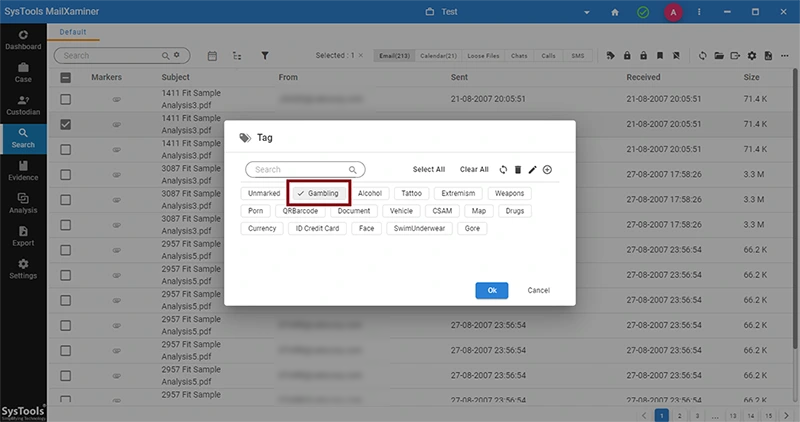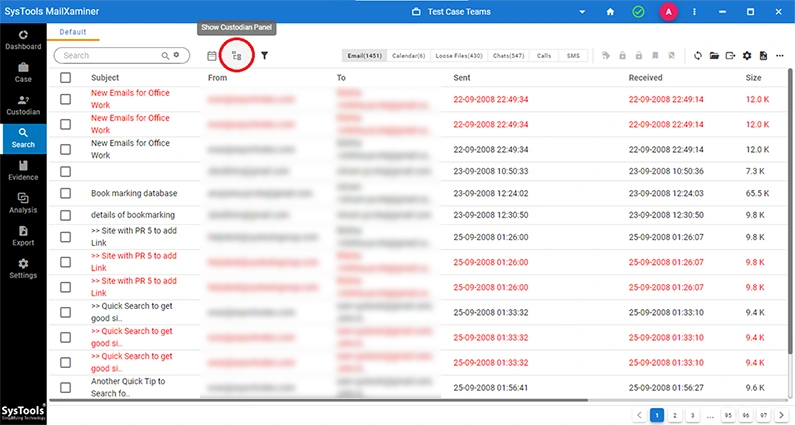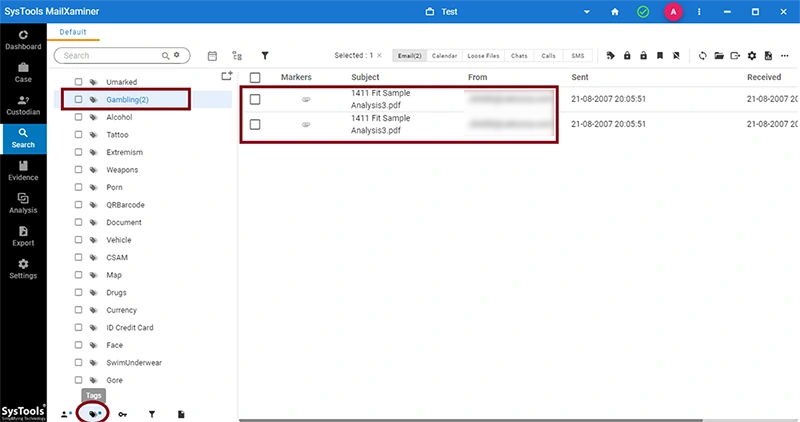Tag Your Important Emails for Quick Reference
Email Tagging or Tags plays a significant role in email forensics process while handling a bulk dataset. An evidence tag is used in forensic investigation for digital data classification. It helps to separate the evidence data as important with the investigative point of view.
For example: While examining the files with a large number of emails, sometimes examiners find few emails having crucial data in it. Then, the investigator can mark the data as “Important” using Tagging Label. This label will help the investigator to categorize the suspected emails at one place.
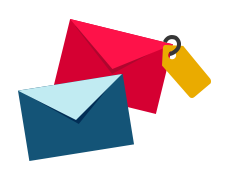
"Add Tags" to Organize Emails and Perform
Investiation Effectively
What is Tagging?
Tagging is the process to categorize evidence email data or other items using any word or phrase as “Tags”. Tags/Labels help the investigators to identify particular data in a large database or during a busy task without spending a lot of time. Most commonly, tags are created by the user to organize and access data more precisely.
In a forensic investigation, email tagging feature helps the investigators to classify or categorize the suspected or evidential data. The primary purpose of forensic evidence tags is to identify the marked items for further investigation. That is, if there are multiple files present in the database which can be used as evidence, then, files can be tagged under a single data tag. It will help the investigators to access the set of files using the single tag.