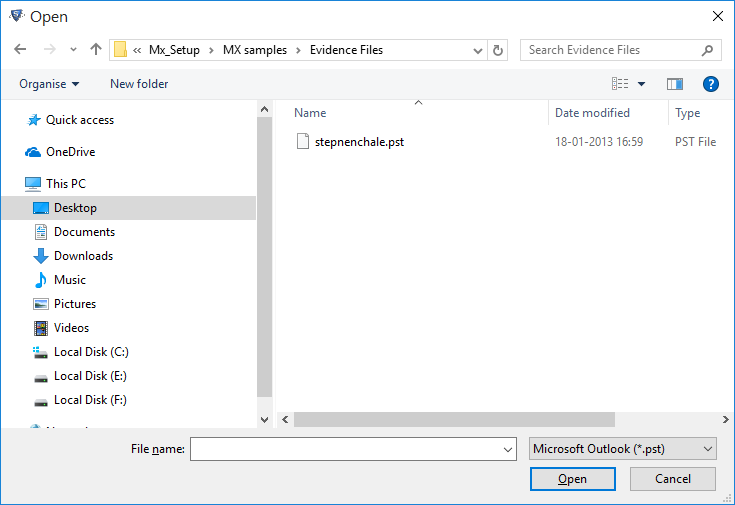Keyboard Support for Case Study
Large numbers of system admins avoid mouse usage to handle their system & work only with the keyboard. Hotkeys are one of the most crucial part while working on systems using keyboard for different options & this forensic software comes with few hotkeys & compatibility to run on keyboard. Hotkeys are defined for some options & to access other options use Tab, Ctrl, Enter, Arrows etc.
| Operation | Shortcut |
|---|---|
| File | Alt + F |
| New Case | Ctrl + N |
| Open Case | Ctrl + O |
| Import Case | Ctrl + I |
| Save Case | Ctrl + S |
| Close Case | Ctrl + W |
| Add Evidence | Ctrl + P |
| Exit | Alt + F4 |
| Option | Alt + O |
| Select Language | Alt + O + L |
| Select Language – English | Alt + O + L + E |
| Select Language – Korean | Alt + O + L + K |
| Select Language – Japanese | Alt + O + L + J |
| Select Settings | Alt + O + S |
| Select Settings – Processing Option | Alt + O + S + P |
| Select Settings – Export Settings | Alt + O + S + E |
| Select Settings – Service | Alt + O + S + S |
| Help | Alt + H |
| About Us | Alt + H + A |
| Updates | Alt + H + U |
| Export | Ctrl + E |
| Export Jobs | Ctrl + J |
| Bookmark | Ctrl + B |
| Mark As Privilege | Ctrl + M |
| Remove Privilege | Ctrl + R |
| Add Tag | Ctrl + T |
| Remove Tag | Ctrl + U |
| Update IP | Ctrl + F5 |
| Logs | Ctrl + L |
| Search / Filter | Ctrl + F |
| Geo Location | Ctrl + F7 |
| Export As KML | Ctrl + K |
Usage of ALT Key
- Suppose you want to move between the Menu then press Alt & the first key of the Menu option.
- For example to move to the "File" option press "Alt and F", while use "Alt and O" to go to the Option menu & "Alt and H" to go to the Help option.
Note: Use Alt + First letter of Menu to go to the desired option, It is also known as Hotkeys.
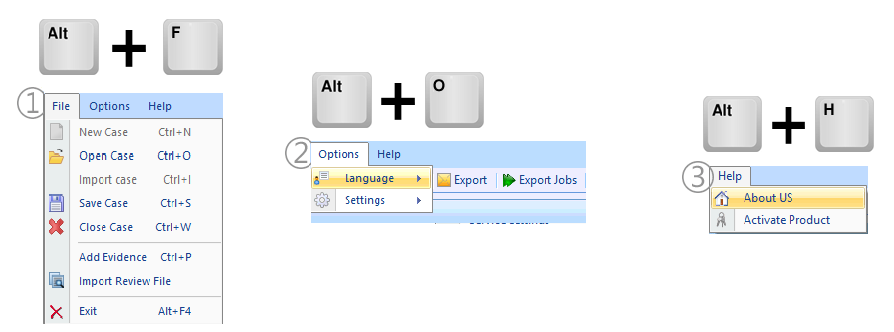
Use Navigation Arrows
- Press "Alt+F" to move to the File menu, then use Arrows on keyboard to navigate through options under File menu.
- For Example: if You want to Scan the File then Press Down arrow and the Enter button.
Note: Press Enter for performing the selected task.
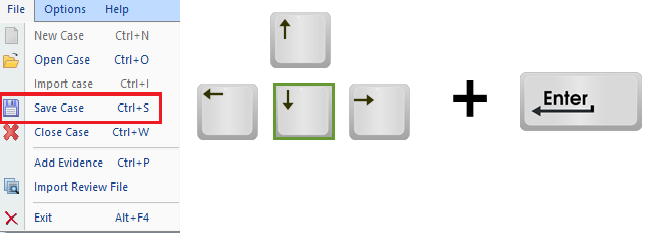
Use Tab option
Take an instance if you want to select Single File, then press the Tab button & go to the required File Type.
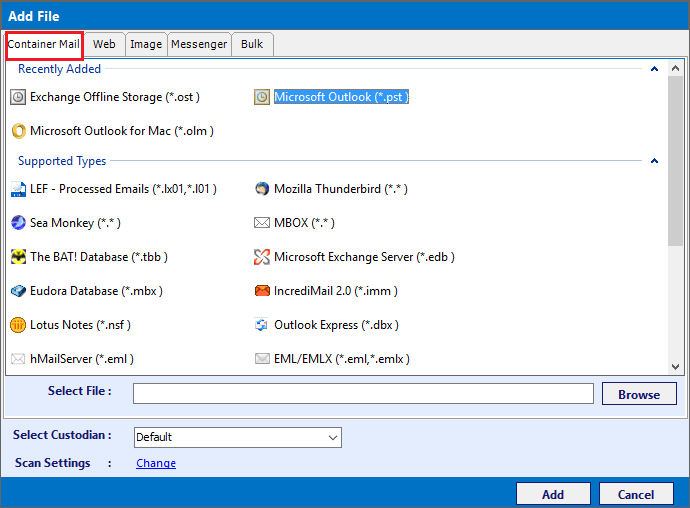
Use Enter Key
Press "Enter" to open the browsing window. Select your file & again press "Enter"
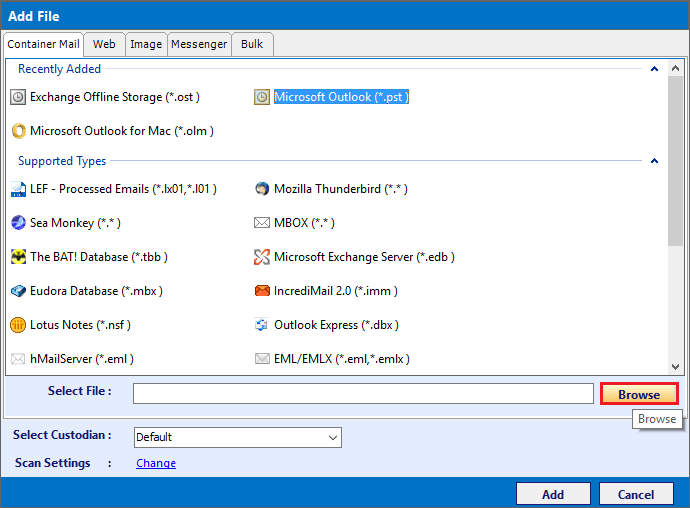
Use Esc Button
- Press "Esc" button to close the current window. You can even close the application with this command.
- For Example if you want to close the "Browsing" window or active window then press the Esc button.