Here’s How to Convert Gmail to PST Using Forensic Tool?
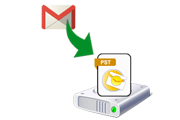
With the increase in the count of criminal offenses conducted via the internet, the need for advanced technology to investigate the same has also reached its peak. Gmail is a free web-based email application that has always been among the top choices for email communication.
There has been a tremendous rise in the number of illegal activities carried out via Gmail. This includes email phishing, child pornography, organization breaches, IP theft, and much more. To perform Gmail email forensics, investigators need to extract the evidence from email accounts. Additionally, there are instances in which there is a need to export Gmail emails to Outlook PST format. This can be due to different reasons such as to examine the archived Gmail emails in Outlook, etc.
Hence, in this blog, we will discuss how to convert Gmail to PST using the best ever forensic expert tool.
Confiscation of Gmail Account
After committing the cyberattack, the forensic investigators try to get hold of the culprits behind the crimes. The foremost step taken by them includes confiscation of all the details of the Gmail account through which the crime has been conducted. This is followed by extracting all the data from the Gmail account.
Data extraction is done to prevent the evidence from the spoliation of the Gmail account. Additionally, the analysis done on the Live Gmail account is not preferred because it increases the chances of external interference to the account. This may lead to the deletion of the complete data. Therefore, investigating officers try to extract Gmail emails in a way so that it can be easily interpreted afterward.
Conversion of Gmail Emails to Outlook PST – A Wise Choice
To convert Gmail emails into a format, which can be easily accessed by the investigator, Outlook PST format turns out to be the best choice. The factors that prove to be advantageous to convert Gmail to PST format includes the following:
- Outlook is a desktop-based email client that allows the user to access downloaded/ archived emails from Gmail even in the absence of an internet connection.
- The resultant Outlook PST file can be stored locally on the user machine. Thus, allowing access to the evidence when needed.
- No possibility of email spoliation due to interference from external sources.
Once the Gmail emails are downloaded to PST format, one can easily share the Outlook PST file among other investigators to examine the potential emails efficiently.
An All-Rounder Utility to Export Gmail Emails to PST
At times, there arises a need to convert evidential data into some other file formats such as EML, HTML, PST, etc. Now, to overcome the tedious file conversion process, use the below mentioned email forensic software. The software lets you convert evidential data into various file formats.
MailXaminer Email Examiner is not only designed to examine suspected emails thoroughly but also helps to export the hidden potential data to different file formats. Hence, it becomes easy for the forensic experts to convert Gmail to PST format using this powerful software. The best part of the software is that it is capable enough to support files from various email applications. Thus, one can easily analyze the emails and also export the files into various court-admissible file formats.
Step-by-Step Guide to Convert Gmail to PST Format
Note: Ensure to do the following settings in your Gmail account, before executing it on the email investigation software.
- Enable POP and IMAP for all emails.
- Enable less secure app access and make sure to disable 2-step verification.
1. At first, install and launch the software on your system. Then, click on Add New Evidence button and click on Create Case option in order to create a new case
2. Once the case is created, the Add Evidence window will open, navigate to the Cloud tab and select Gmail from the screen.
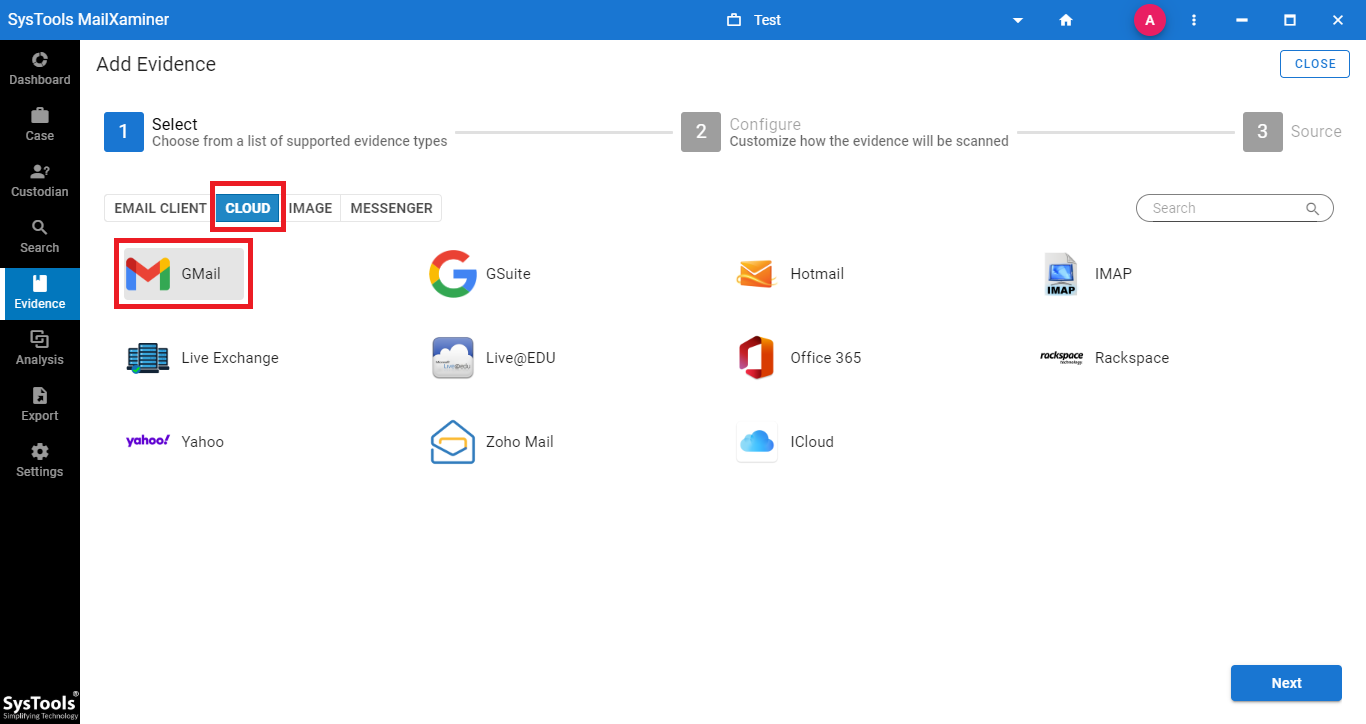 3. Then, input the Gmail credentials in the given fields to move forward. Users can also make use of the Date Filter option. By selecting this option, users can export emails which comes under the specified date range.
3. Then, input the Gmail credentials in the given fields to move forward. Users can also make use of the Date Filter option. By selecting this option, users can export emails which comes under the specified date range.
4. After which, the software will start scanning the data of that particular Gmail account.
5. Once the scanning gets completed, simply switch to the Search section to view all the imported emails.
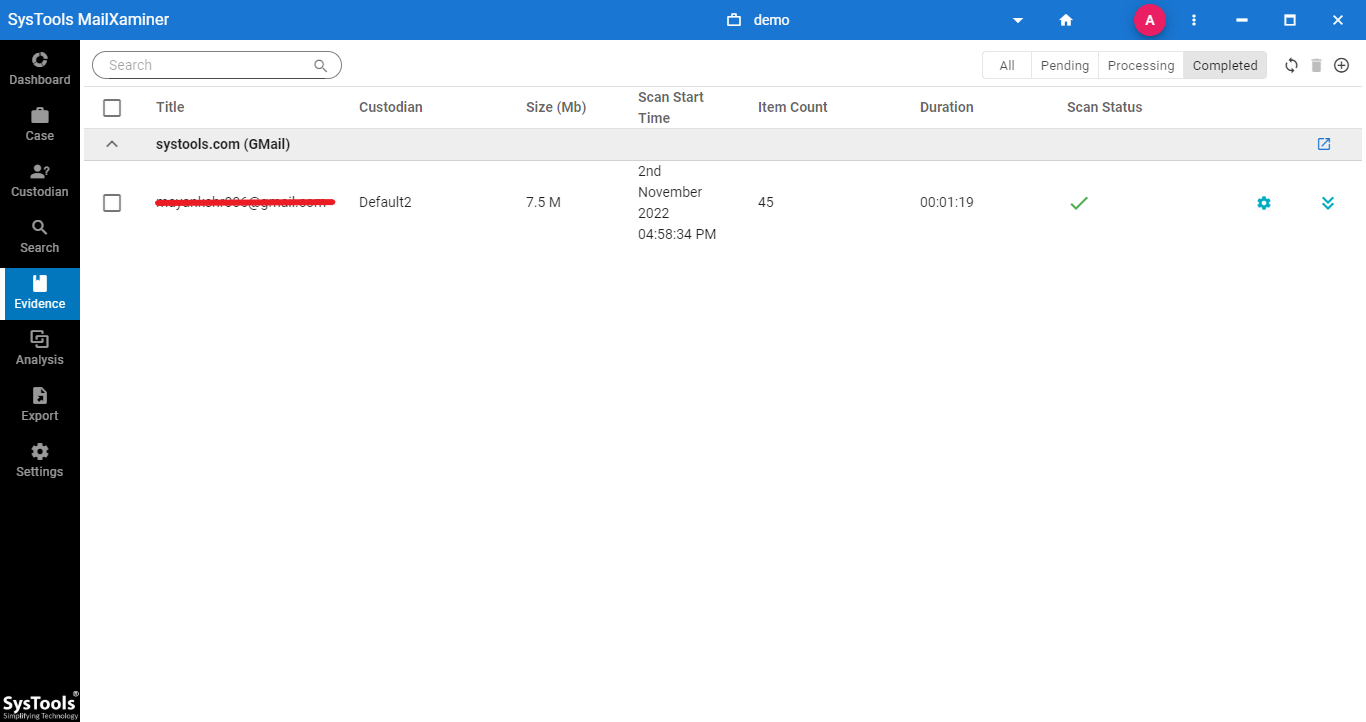
6. The software will load the entire emails that come under the mentioned date range. One can view and examine the emails using various advanced features such as search options, etc.
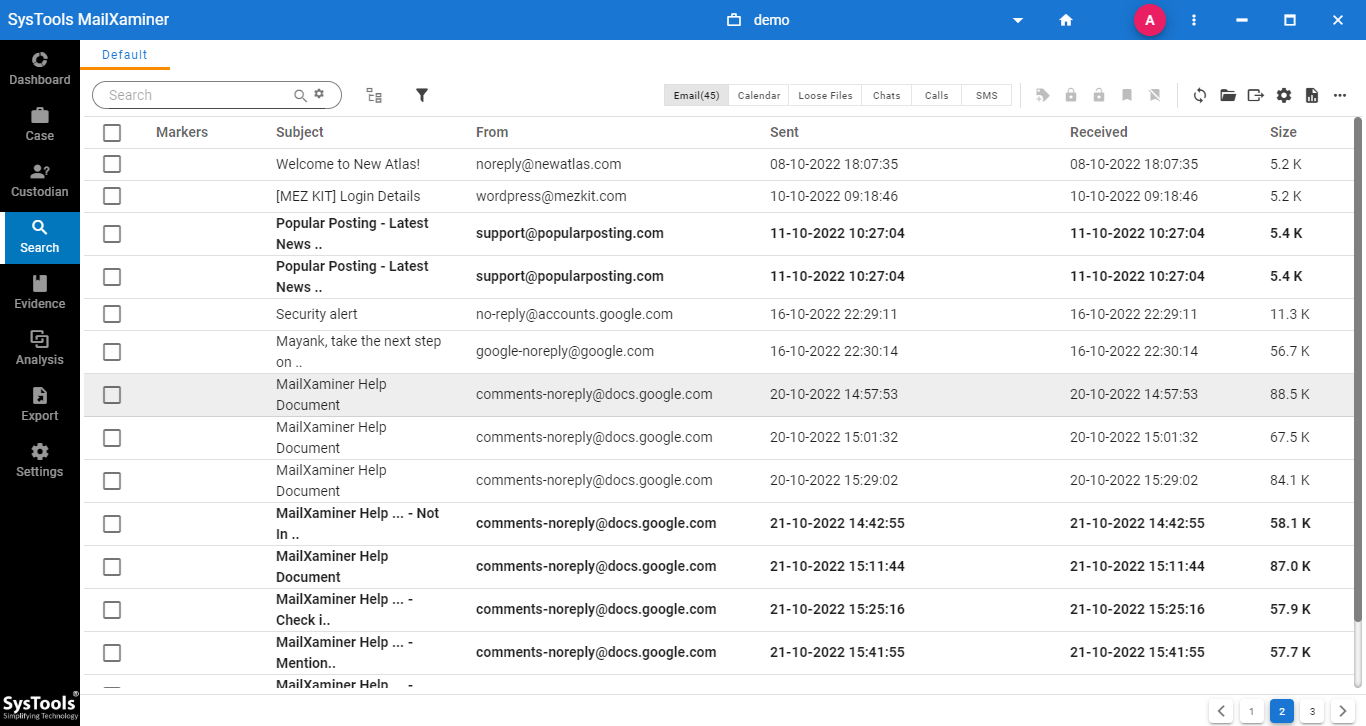
7. One can preview the emails in different view modes such as Hex, Properties, MIME, Message Header, etc. For that, just click on the email you wish to preview.
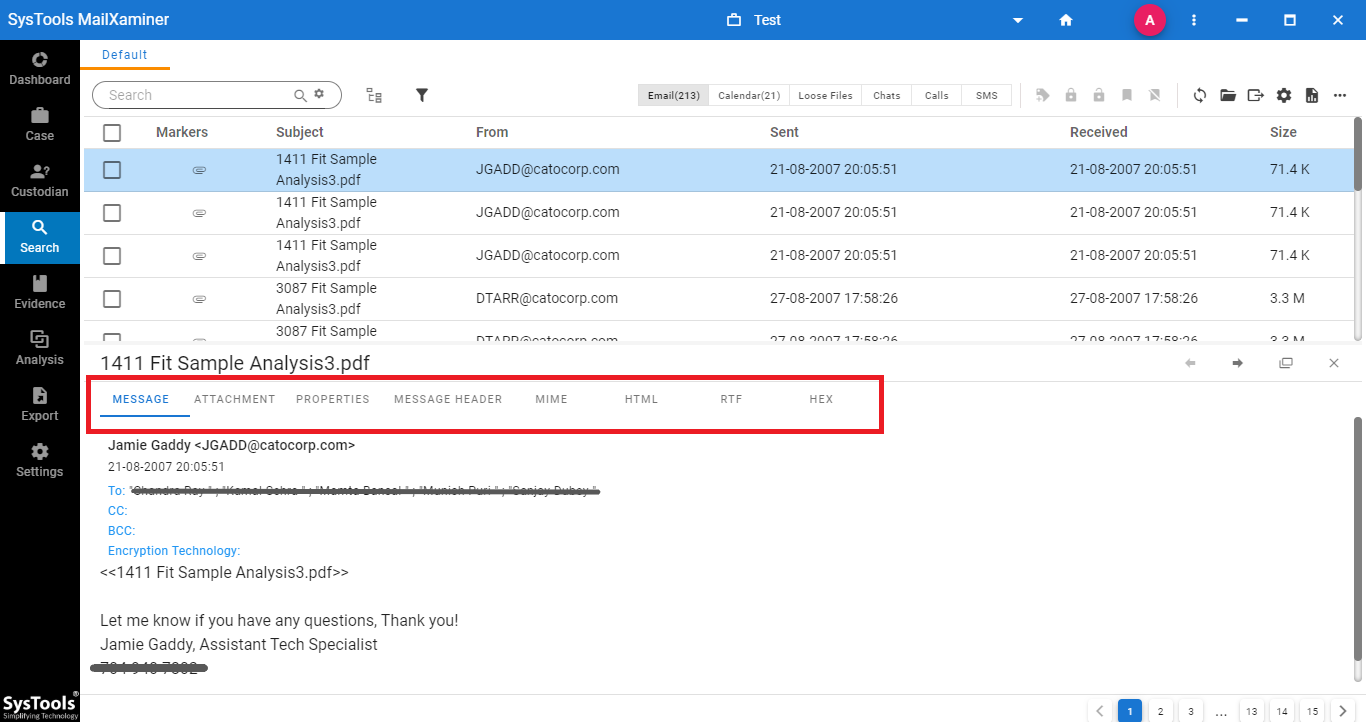
8. In order to convert Gmail emails to PST format, simply select all emails or desired emails and click on Export option and select Export Selected Items.
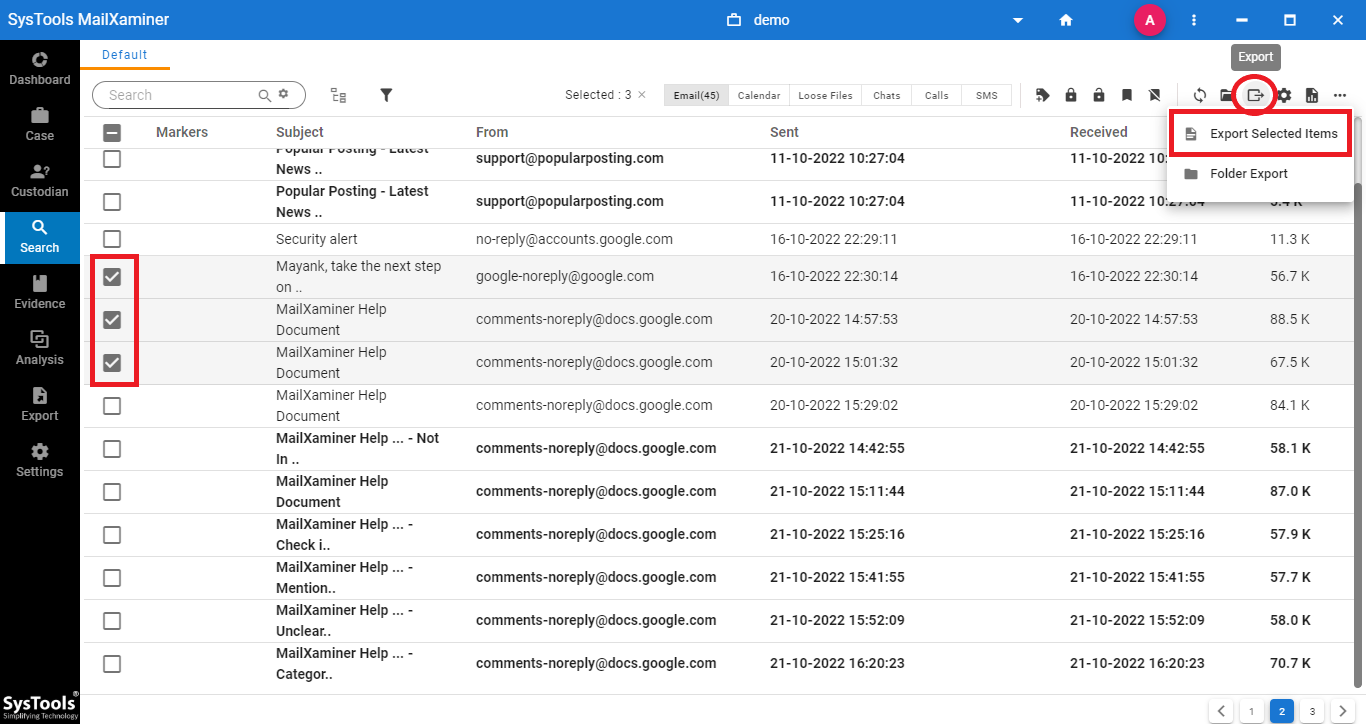
9. From the next wizard, choose the PST file type as the export option and then provide the desired location to save the converted file
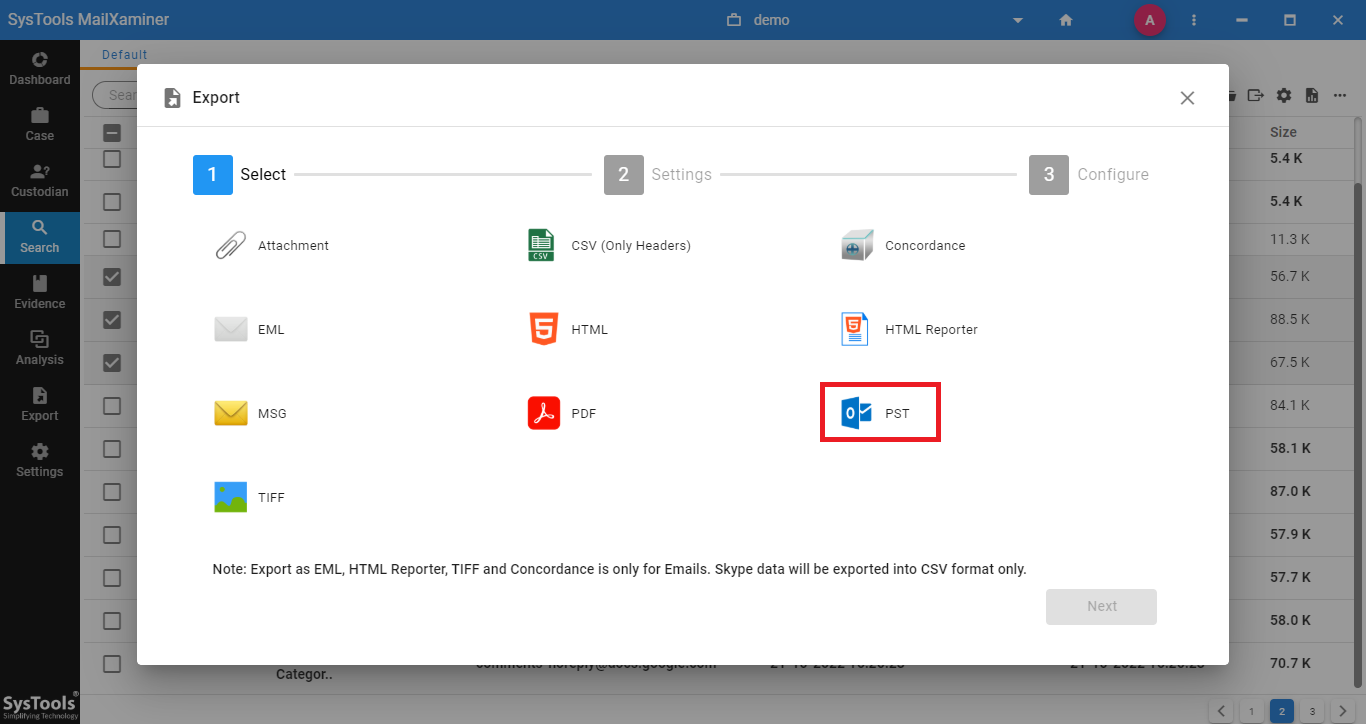
10. Once the export process gets complete, the status for the same will be shown and you can view the converted PST files placed at the mentioned folder path.
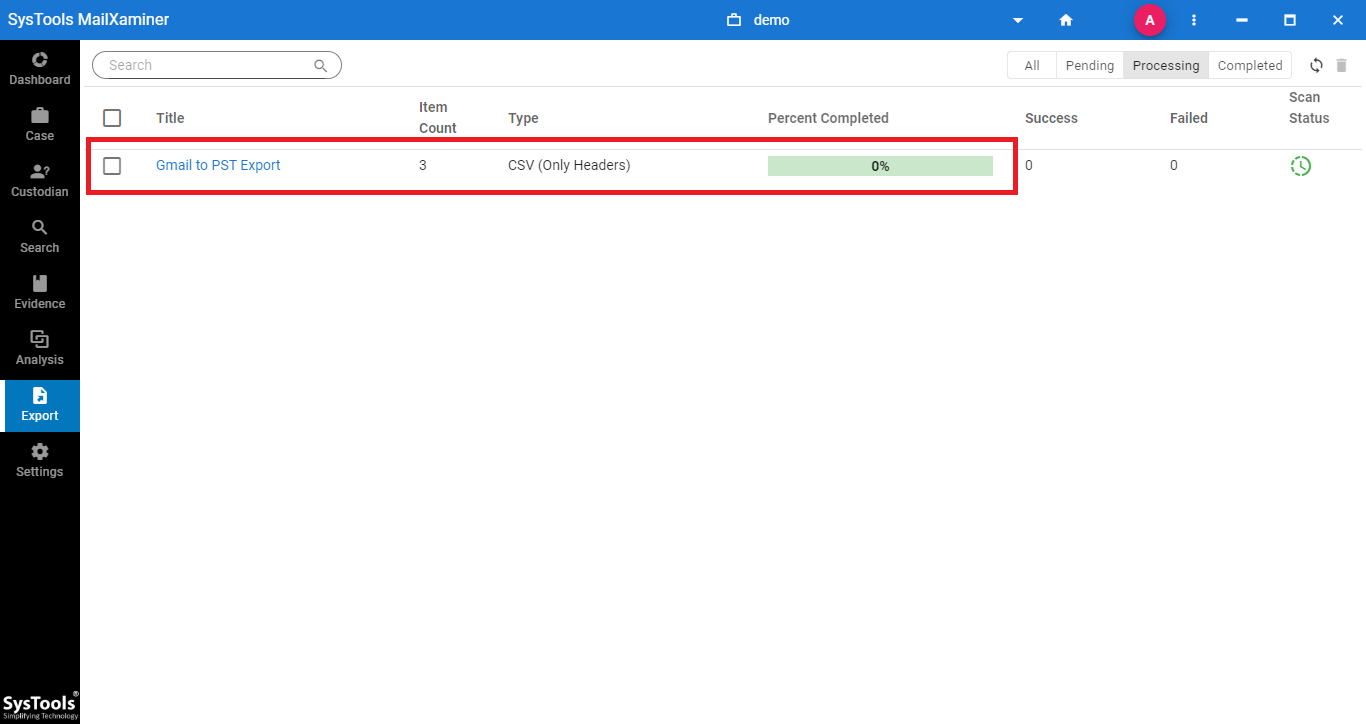
11. Now these converted PST files can be easily accessed in Microsoft Outlook application.
The Final Remark
As already discussed above, with the increase in cybercrime, the need for email forensics also increases. It is always important to perform forensics on the backup data rather than on live accounts as this prevents external interference.
Therefore, there is a need to save Gmail emails to local drive i.e., preferably by converting Gmail emails to PST format. To perform this task, it is always suggested to use the above mentioned tool that would help you to convert Gmail to PST or any other file format.

